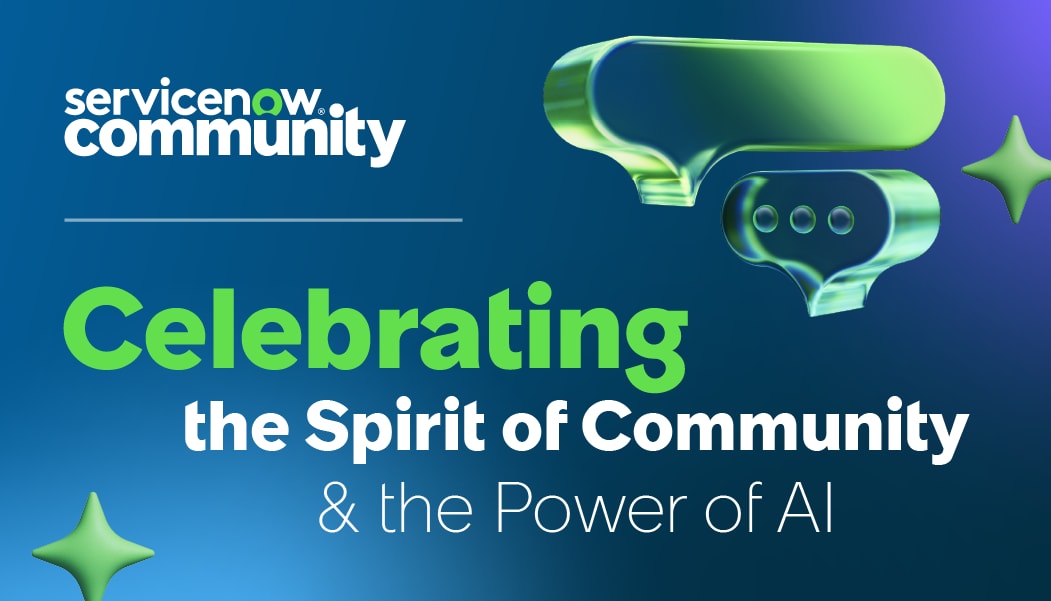- Subscribe to RSS Feed
- Mark as New
- Mark as Read
- Bookmark
- Subscribe
- Printer Friendly Page
- Report Inappropriate Content
In recent months I have had the pleasure of working with customers who take accessibility just as seriously with their implementation on the platform as we do at ServiceNow. The product is not perfect, but perfection is impossible.
Accessibility standards are regularly improved upon, with the bar being raised regularly, and therefore there is always more to do. This is a great thing for everyone. It's equally good when customers you work with are pushing for improvements too.
I noticed whilst looking at the Yokohama release notes that a small but great feature has been added to the product to help customers keep content they create themselves inline with accessibility standards: their knowledge articles.
The accessibility checker has been added to the TinyMCE editor you use to edit knowledge. It's available by default with no config required.
I checkout and OOTB article and check it, hitting the Accessibility Checker option
This article appears clear. So lets mess it up a little and retry that.
There are now 4 issues I can spin through. The first, the table without captions - I am given an option to provide a caption in this dialogue and repair it.
As soon as I type a caption and hit repair, I'm into the next finding and my article has been updated. 3 of the 4 issues can be corrected inline like this, with the fourth - the issue with my awful choice of contrasting colours needing me to dive back into the editor proper.
The accessibility checker (linked from most of the findings for referenced/more info) is found here.
A statement from ServiceNow on accessibility relevant to the Platform can be found here.
- 1,497 Views
You must be a registered user to add a comment. If you've already registered, sign in. Otherwise, register and sign in.