- Post History
- Subscribe to RSS Feed
- Mark as New
- Mark as Read
- Bookmark
- Subscribe
- Printer Friendly Page
- Report Inappropriate Content
on 11-11-2021 11:33 AM
Downloaded the latest Collaboration Calendar HERE.
Latest features on the Collaboration calendar
One-View
- The one-view is a consolidated one stop shop for all your events and calendars. Create and Manage events from one-view
- Designed to bring all your calendars together for better visual and event management
- Catch conflict resolution, which becomes apparent, with an aerial view of your entire event landscape
- You can filter the calendars out and in just like you would the events
- A drop-down with a list of all the calendars that you own and those shared with you
- All Out of Box features are available on the one-view continuing the experience of a single calendar
Create a calendar from a ServiceNow Table
- Create events from data, on a ServiceNow table
- Just point the calendar to a table and set the default fields
- Select a field as the title, start date and end date from the ServiceNow table
- Automate all events from the data of the chosen ServiceNow table to create a read-only calendar
Share a calendar with the entire company
- Just flip a switch, the public button, and share a calendar with everyone in your company
- Holiday calendar , Company All hands and so many more!
INTRODUCTION
A VISUAL ONLINE COLLABORATION CALENDAR FOR TEAMS TO DRIVE EFFECTIVE COLLABORATION AND PROVIDES A SINGLE VIEW AND CAN BE SHARED WITH EVERYONE.
Calendar App is an enterprise collaboration tool to plan, organize and share events, resources, assets and anything else that has to be organized across a group of people and time. You can share the calendar with your team and group of people so that there is one destination where everyone can come for their collaboration needs.
What is the problem and how does the Calendar app solve these problems?
Most calendars are designed for individual use and there is a need for groups and teams to be able to visualize work at a team level. Moreover, individual calendars are not visible to team members, and it becomes difficult to plan shared resources/content at a team level. Also, sharing information about events and assets with teams does not scale with existing calendars
Solution: Collaboration Calendar App by ServiceNow
Using the collaboration calendar available on ServiceNow platform, teams can now visualize, manage, and share calendars across teams, individuals and groups. The calendar is fully customizable and users can add and configure using custom fields and assign color coded categorize to visuals several different calendars. Easily share a calendar with an individual or a group of users from within the app. Invite them to collaborate on your calendar. There is also an easy link that can be used to share.
What are some popular applications (use cases) for Calendar
Here are some of the scenarios where the Calendar app can help
- Do you have trouble managing teams and resources on a project?
- Holidays are around the corner, and you don’t know who is OOO when?
- You work with Content and need to organize and plan across geos, themes, and leaders?
- You are in workplace services, and need to deploy resources, or need a tool to book assets?
- Best of all, need one source to share and collaborate across all your team members?
- Build a Release plan across multiple projects
- Plan for reserving Assets (projectors, printers)
- Events and Communications planning and organizing content for social media or communication
What value proposition and benefits does it deliver
- Employee Productivity and Collaboration
- Employee experience: Manage admin functionality with ease in a visual tool (coming soon)
- Ease of use and organization: Centralized portal for all collaboration calendars
Key Features
- A Dashboard view to manage and view all calendars
- Create events using front end tool for flawless experience
- Tag events with categories
- Color code calendar events for easy visualization
- Time-zone option
- Share Calendars
- Quick access link to calendars
- Hide/Unhide calendars (coming soon)
- Filter, Search and Sort on topics and calendars
- Front end GUI interface for admin functionality – Coming soon in next release
- Create custom fields to configure calendar
- Tag your events with user defined categories and custom fields (example, geographic, projects, departments, etc.)
- Connect to your ServiceNow eco-system to create customized events using other data residing on the platform.
HOW TO USE THE CALENDAR
Calendar App –building blocks
Common Terminologies
Calendar
Categories
Events
Custom Fields
A calendar will have categories which can be color coded to distinguish between different categories. An event has to be tagged to at least one category. An event will have default out of the box fields and you can add custom fields on the event.
Category: A way of organizing calendar, as well as categorizing and color-coding events
Event Fields: Information you need to create an event
Out of Box- Default fields
Custom: User-defined fields
A calendar must have at least one category
An event has to be assigned to at least one category
You can assign multiple categories to an event
Getting Started on HOW TO USE THE CALENDAR
Step 1: Create Calendar using your ServiceNow platform instance
Login to the Platform and search for “Calendar” in Filter Navigator
Click on “Create New”. New Calendar record form is displayed
Name - Calendar Name that will be displayed on the top left of calendar front-end
Language - Default Language in which the calendar is displayed. Currently, the only supported language is English
Time Zone - This is the time zone for your calendar and all its events
Color - Choose a color for your calendar. This Calendar will be displayed on Dashboard with this color code
Owner - This defaults to the calendar creator. More users can be assigned this role
Set multiple categories per event - If this feature is enabled, the event modal allows the assignment of multiple categories to one event.
Use default table - This enables the users to save all calendar information in the set of default tables.
Step 2: Create Categories
Open your calendar and click on ‘Load Related List’. Now you will see all the other tabs you can use to complete your calendar set-up.
Click on Calendar Categories tab, and then ‘New’ to create a new category
Name – Enter the name of the category, ex- Project-1, EMEA Comms, Sales Team
Color - Choose a color for this category. All events associated with this Category will be displayed in this color on the Calendar
Order- This allows you to control the order in which the categories will be displayed in the left pane of the calendar. Display is in ascending order.
Step 3: Manage Out of the Box Event Fields settings (if needed)
You can rename, disable, mark as mandatory and reorder the Out of Box Event fields
Mandatory - If true, an event cannot be created or edited without this field being populated.
Active -If true, the field shows on the events modal page
Show on Event Title - If true, the contents of the field will be shown in event pop-up
Order- Can be used to determine the display position on Event Modal
Step 4: Create Custom Events (if needed)
You can create your own custom fields for any specific needs by clicking on ‘NEW’
Name – Event field Name
Label- Event field Name that will be displayed on the Event Modal
Internal Name - can be same as ‘Name’ but with no spaces
Type- Event Field type. For this Pilot it can be text, choice (dropdown) or True/False
Order- can be used to determine the display position on Event Modal
Customer Field Choices:
If you have created a choice type custom field, you can define the values (dropdown values) by clicking on ‘New’ Event Field Choices related lists
Enter all the information and click on Submit. Create as many options as needed. Order will determine the order in which these are listed in the dropdown
Step 5: Create/Edit events
Access the Calendar through the URL or Dashboard
Calendar Front-End
Create an Event
You can create an event by clicking on the date or clicking on ‘New Event’ button
Enter all the applicable values in Out of Box fields
If you had created any custom field as active, it will be displayed on this modal
It is mandatory to assign a category to an event.
You can assign multiple categories to an event
You can create an All day, recurring or a single timed event
Click on Save to create your event
Edit an Event
Search for an Event
You can search the calendar with a keyword within a given duration
By default, the start date is six months in the past and the end date is six months in the future
Select/Deselect Categories and Filter Events
You can deselect the categories you don’t want to see on your calendar. Events associated with that category will not be displayed.
You can filter the events. Filtering applies only to the events currently on your screen.
All Out of Box and Custom fields can be filtered on. Only the events that match the keyword(s) entered in the field will be displayed
You can also use a combination of filters (AND condition)
Step 6: Share
To share your calendar, click on “Calendar Available For” tab, then click on “New”
You can assign 3 types of permissions here:
Can read: Provide Read-only access to all events
Can contribute: Allow others to create/edit/delete all events
Can manage: Allow others to manage categories, event fields and all other attributes of the calendar
This can be done by selecting a user criteria or creating a new criteria for specific users or groups
If you don’t create a record here to provide explicit permission, others cannot view your calendar.
Step 7: Access Calendar Dashboard
You can navigate to Dashboard from Platform view to access all Calendars created and shared with you.
What else do I need to know?
You need to have calendar admin role to be able to create a calendar
It is recommended to create a new user criterion to assign viewing or editing permissions
Examples of how to use calendar app for popular use cases
Team Members vacation planner
Add each team member as a category. All events for vacation or out of office will be displayed in a unique color for each team member
Schedule Resources
To schedule resources across projects, add one category for each worker, and share the calendar with the team so that they know their assignments
Book engineering resources across projects and catch any possible overlapping and conflicting priorities (Future Release)
Building a Release plan across multiple projects
To manage multiple projects with the detailed plans of each project while keeping an overview of all projects, create a category for each project. You can also use custom fields to visualize the various attributes within each project.
Availability of Assets – Book projectors, equipment, and any bookable resources
add a category for each resource so to easily identify when it is available, and members can book the available slots
Events planning (similar to employee comp)
If you want to organize events and need to present the program in topics to your audience, add a category for each topic so that people can filter to see only the topics of interest.
- 32,046 Views
- Mark as Read
- Mark as New
- Bookmark
- Permalink
- Report Inappropriate Content
Hello Krishna Nagara1,
Is it possible to map recurring events from a non-default table? We are able to create calendar events from Schedule table but we don't see events recurring showing up on the calendar. How can we show recurring events from a Schedule Span table as events on the calendar?
- Mark as Read
- Mark as New
- Bookmark
- Permalink
- Report Inappropriate Content
Is anyone else still having issues with the sharing features? I've read through this entire post and tried everything mentioned. I can manage to get the 'add users' and 'add groups' to function if I use the share option while viewing the calendar, but the users/groups I add are not visible when I return. I also do not see them on the portal form view in the sn_collab_calendar_calendar tables related lists. The instructions indicate needing to setup ACLs and list control for user_criteria, but the 'Calendar Available For' does not update when updating the sharing for users/groups. The modal also still does not work when clicking the sharing link on the Calendar Dashboard. The links are there, but they do not function.
- Mark as Read
- Mark as New
- Bookmark
- Permalink
- Report Inappropriate Content
Hi Jonah Piascik
Share option while viewing calendar and from dashboard does not work for me too.
But if I create 'Calendar Available For' and relate it to correct "User Criteria" record, It seem to work.
I noticed that users (who need to have or not to have defined read / write / admin access) must have role:
sn_collab_calendar.calendar_user
but bust not have role:
sn_collab_calendar.calendar_admin
What is the instruction you are referring to (about ACL setup)? Can you please share link?
- Mark as Read
- Mark as New
- Bookmark
- Permalink
- Report Inappropriate Content
@Kamil22 - thanks - I'll try that...the instructions about the ACLs are in the installation instructions located on the store app page: ServiceNow Store - Collaboration Calendar
- Mark as Read
- Mark as New
- Bookmark
- Permalink
- Report Inappropriate Content
I have one another issue stopping me from moving forward. I created reference field to Incident table. I selected number as Display Field.
When I create new event I can type in this field but it does not filter from the list of incidents. And it does not accept value even when I type full incident number. The only way I see to enter the value is to select it from drop down list. But without filtering it is not doable. We have millions of incident so scrolling through all is not an option.
Strange think is that I have another field as reference to core_company. And this one is working fine. I see core_company has no Display Field in dictionary. Could this be a reason? Anyway I can not remove display fields from Incident table.
Anybody know how to fix this?
- Mark as Read
- Mark as New
- Bookmark
- Permalink
- Report Inappropriate Content
We started having this issue for non admin users. We are unsure what changed or when it started because it has been working for us admins.
- Mark as Read
- Mark as New
- Bookmark
- Permalink
- Report Inappropriate Content
Hi @Jonathan Gordon
I have had the same issue. I fixed it replacing addOrCondition with addEncodedQuery in script include: CalendarUtils
there are few places in this script
- Mark as Read
- Mark as New
- Bookmark
- Permalink
- Report Inappropriate Content
We cannot get the permissions to work either.
Add new user or Add new group does not work in Share Calendar menu, nor can we add/modify Calendar Available for even with Admin role.
- Mark as Read
- Mark as New
- Bookmark
- Permalink
- Report Inappropriate Content
@Kamil22 you are a live saver. That worked.... Thank you so much. Any idea what caused that?
- Mark as Read
- Mark as New
- Bookmark
- Permalink
- Report Inappropriate Content
Hello Everyone,
Did you please encounter this issue?
"One View" doesnt show any events. When User chooses one of the Calendar then events appears.
This (One View) is working fine in subproduction instances (same Servicenow Version - Xanadu patch8, same plugin version - 1.6.5).
There are no errors in logs or console. Instances were cloned 2 months ago and all the configurations are same.
Thank you very much for any insight!
Marek
- Mark as Read
- Mark as New
- Bookmark
- Permalink
- Report Inappropriate Content
I really like the idea of the collaboration calendar—we’ve started experimenting with it, especially to improve visibility of CHGs on our calendars. Is there anyway to show the CHG number, related to the event pulled from Change Request table? That would be incredibly helpful for quick reference and tracking. I noticed someone else had asked about this functionality earlier, but there wasn’t a response. Has anyone found a way to make this work?
- Mark as Read
- Mark as New
- Bookmark
- Permalink
- Report Inappropriate Content
I really like the idea of the collaboration calendar—we’ve started experimenting with it, especially to improve visibility of CHGs on our calendars. Is there anyway to show the CHG number related to the event pulled from Change Request table?
That would be incredibly helpful for quick reference and tracking. I noticed someone else had asked about this functionality earlier, but there wasn’t a response. Has anyone found a way to make this work?
- Mark as Read
- Mark as New
- Bookmark
- Permalink
- Report Inappropriate Content
Hi,
i really like the calendar.
Is it possible to change the start of the week from Sunday to Monday?
Here in Germany we are used to have calendars, which start with Mondays....
Cheers
Michael
- Mark as Read
- Mark as New
- Bookmark
- Permalink
- Report Inappropriate Content
Has anyone encountered and resolved this problem? I’d be very grateful for your help.
"One View" doesnt show any events. When User chooses one of the Calendar then events appears.
- Mark as Read
- Mark as New
- Bookmark
- Permalink
- Report Inappropriate Content
Hi MarryM,
nope, working fine here:
- Mark as Read
- Mark as New
- Bookmark
- Permalink
- Report Inappropriate Content
Hi @MT247
Does it also work when you have multiple calendars? Also, is it working for week and day? If possible, could you please share what the screen looks like? I am also having the same issue as MarryM.
Thank you
- Mark as Read
- Mark as New
- Bookmark
- Permalink
- Report Inappropriate Content
Hi,
i have created a second calendar and an event in it.
One View (weekly/daily/monthly) is working as expected.
- Mark as Read
- Mark as New
- Bookmark
- Permalink
- Report Inappropriate Content
Hello MarryM, jnt-cnt,
We had the same issue and resolve it by adjusting the query in "Calendar Dashboard" widget Server script.
Please see below (current version)
You can also check if changing your timezone to GMT resolves the issues (then the below solution should work for you)
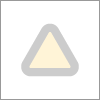
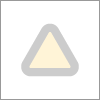
BR
Marek
- Mark as Read
- Mark as New
- Bookmark
- Permalink
- Report Inappropriate Content
hi @Marek Byma ,
Sorry, I couldn’t see your picture. Could you show it to me again? I would appreciate it. Thank you.”
- Mark as Read
- Mark as New
- Bookmark
- Permalink
- Report Inappropriate Content
Hello,
I hope this is now set as public.
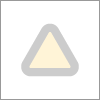
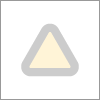
BR
Marek
- Mark as Read
- Mark as New
- Bookmark
- Permalink
- Report Inappropriate Content
We had the same issue and resolve it by adjusting the query in "Calendar Dashboard" widget Server script.
Please see below (current version)
You can also check if changing your timezone to GMT resolves the issues (then the below solution should work for you)
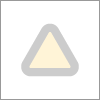
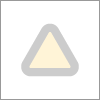
- Mark as Read
- Mark as New
- Bookmark
- Permalink
- Report Inappropriate Content
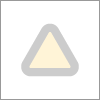
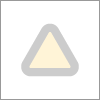
- Mark as Read
- Mark as New
- Bookmark
- Permalink
- Report Inappropriate Content
Hello,
I checked it with my colleague and eventhough we put the screenshot as public they are still not visible.
Anyway on the Server script for "Calendar Dashboard" widget.
Function on line 61 was changed to:
- Mark as Read
- Mark as New
- Bookmark
- Permalink
- Report Inappropriate Content
@Mamta - thanks for the instructions. I managed to set up the Collaboration Calendar on our ServiceNow instance and creates a couple of Calendars and events. I wanted to make only the "OneView" module available to our general users (role: itil) for "view only" purpose, so the general users can view all calendar events from the OneView calendar.
While testing in our UAT, I realised that even the general users need the role "sn_collab_calendar.calendar_user" to view OneView Calendar. I checked this by impersonating as a general user in our UAT. The OneView Calendar is visible, the moment I give one general user the role "sn_collab_calendar.calendar_user". However, I don't want our general users to able to create new calendar and events.
The OneView Calendar page has "New Calendar", "Import Calendar" and "New Events" button which allow users to create new calendar and events. Please note that I've created User Criteria for the calendars that I created and allows general users (role: itil) just the "read only" access, but the general users are still not able to view OneView Calendar if they're not provided with the role "sn_collab_calendar.calendar_user".
Can you please let me know how can I make the OneView Calendar visible to my general users (role: itil) without having to give them the role "sn_collab_calendar.calendar_user" as this role will allow them to create calendar and events which I want only a select group of users to perform those actions?
- Mark as Read
- Mark as New
- Bookmark
- Permalink
- Report Inappropriate Content
@Krishna Nagara1 We're trying to implement Collaboration Calendar next week in our organisation. I have setup the calendar on our developer instance but I have issues with making it visible for our general users (role: itil). Would appreciate for a quick call if its possible.
- Mark as Read
- Mark as New
- Bookmark
- Permalink
- Report Inappropriate Content
@Mamta @Krishna Nagara1 - We've successfully implemented Collaboration Calendar in our organisation yesterday. Currently, we have a few calendars and events created and shared within department.
I've created the below Calendars:
1. IT System Maintenance (used the default table)
2. IT System Blackout (used the default table)
3. NSW School Planners - 2026 (used the default table)
4. NSW Public Holidays - 2026 (used the default table)
5. IT Change Schedule (used the change_request table to pull the change details).
I'm able to use the "One View" Calendar option to view all the calendar events in a single view, but NOT ALL IT Change Schedule events (change details pulled from the change table) are visible in the OneView Calendar view. There're some change details showing in the OneView Calendar but NOT ALL change details are visible.
However, when I select the the individual calendar "IT Change Schedule", I can see all change details but not showing ALL of them in the OneView Calendar view.
I'm sure there is some issue in bringing all change details under the OneView calendar view. Can you please look into this issue and let me know if I need to do something at my end?
- Mark as Read
- Mark as New
- Bookmark
- Permalink
- Report Inappropriate Content
@Mamta @Krishna Nagara1 - can you please have a look into this issue as the Calendar is already live in our production instance, so started receiving some enquiries for the same?
- Mark as Read
- Mark as New
- Bookmark
- Permalink
- Report Inappropriate Content
@Mamta @Krishna Nagara1 - Collaboration Calendar OneView in SNOW PROD not displaying all Calendars and Events.
The issue is only with Calendar OneView not displaying all calendars and events in a single calendar view. Individual calendars still show all their events, but the consolidated OneView does not. The Calendar and OneView worked perfectly fine in the last 1 week, and the issue started in the last 2 days, so wanted to check if something happening at your end.
- Mark as Read
- Mark as New
- Bookmark
- Permalink
- Report Inappropriate Content
Marek Byma - I've the exact same problem that you faced earlier as per your post on 05-26-2025 01:39 AM.
The OneView is not showing the calendar events (blank and no error message), but the individual calendar shows events. This issue is happening only in SNOW PROD, the SNOW UAT OneView displays all calendar events.
As per your instruction posted on 07-29-2025 04:23 AM, I checked the service side script for the widget Calendar - Dashboard, and it looks as per what's mentioned in your post. The UAT and PROD looks identical, but the issue (OneView not displaying events) is happening only on SNOW PROD.
Please note that when the individual calendar is selected, it shows the events.
The OneView was showing all calendar events until last week but its not showing anymore in the last 2-3 days and nothing changed at our end.
Let me know if you're aware of any other solution to this problem.
- Mark as Read
- Mark as New
- Bookmark
- Permalink
- Report Inappropriate Content
Marek Byma - I've the exact same problem that you faced earlier as per your post on 05-26-2025 01:39 AM.
The OneView is not showing the calendar events (blank and no error message), but the individual calendar shows events. This issue is happening only in SNOW PROD, the SNOW UAT OneView displays all calendar events.
As per your instruction posted on 07-29-2025 04:23 AM, I checked the service side script for the widget Calendar - Dashboard, and it looks as per what's mentioned in your post. The UAT and PROD looks identical, but the issue (OneView not displaying events) is happening only on SNOW PROD.
Please note that when the individual calendar is selected, it shows the events.
The OneView was showing all calendar events until last week but its not showing anymore in the last 2-3 days and nothing changed at our end.
Let me know if you're aware of any other solution to this problem.
- Mark as Read
- Mark as New
- Bookmark
- Permalink
- Report Inappropriate Content
@Krishna Nagara1 - Is there a fix for events not displaying in OneView calendar? Please note that the events are showing on the individual calendar but not on OneView calendar. This problem is happening in SNOW PROD as SNOW UAT has no issues with OneView.
Sorry to push you on this issue. We have started using this Calendar across our organisation for the last 2 weeks and it was working fine until 2-3 days ago, so receiving a lot of queries related to this issue now.
Appreciate if you could investigate at your end.
- Mark as Read
- Mark as New
- Bookmark
- Permalink
- Report Inappropriate Content
Hi there,
I want to use Collab Calendar to gather all Maintenance Windows I have configured in ServiceNow into one view. Some of the Maintenance Windows has regular events while some of them has one-time events.
Is there any possibility to map a cmn_schedule_entry repeats with collab calendar?
As one-time events are displayed properly, repeatable events does not - there is only first event in series shown.
Thanks in advance for any suggestion.
Maciek
- « Previous
- Next »












