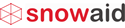How to change the length of the input fields
- Mark as New
- Bookmark
- Subscribe
- Mute
- Subscribe to RSS Feed
- Permalink
- Report Inappropriate Content
12-07-2016 04:06 PM
I have a form with a mix of fields, some are long strings on multiple rows. But some are short integers and strings (that come from references) that won't be more than 10 characters. Is there a way I can customize the lengths of the fields? All the fields have the same width, they fill the browser. It's not a great user experience when it expects a 3 digit int, but the field takes up the whole screen.
- Mark as New
- Bookmark
- Subscribe
- Mute
- Subscribe to RSS Feed
- Permalink
- Report Inappropriate Content
12-07-2016 07:46 PM
hi mmujic,
just check your dictionary entries, or
you can try this
To increase the length of a string field (e.g., from 40 characters to 100 characters):
- Right-click the field label in the form and select Configure Dictionary (Personalize Dictionary in versions prior to Fuji).
- Change the max_length field to the desired length.
- Increase it to the desired length.
and it may helps you.....
Introduction to Fields - ServiceNow Wiki
Thanks,
Rajashekhar Mushke
Rising star : 2022 - 2024
Community Leader -2018
Connect me on LinkedIn : Rajashekhar Mushke
- Mark as New
- Bookmark
- Subscribe
- Mute
- Subscribe to RSS Feed
- Permalink
- Report Inappropriate Content
12-09-2016 03:23 PM
Appreciate the help. I'm actually trying to shrink the length of the field. It doesn't seem like I can change the length on integers and reference fields.
And when I try to lower the max_length on Strings, I see this error: "Element is using storage alias. Cannot shrink this element's length because it shares a storage alias"
- Mark as New
- Bookmark
- Subscribe
- Mute
- Subscribe to RSS Feed
- Permalink
- Report Inappropriate Content
12-09-2016 03:57 PM
That's by design. There are ways to resize field width by manipulating CSS using client scripts, but it's strongly discouraged and may impact upgrades.
Hope this helps.
Please feel free to connect, follow, mark helpful / answer, like, endorse.
| John Chun, PhD PMP | 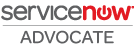 |
Winner of November 2016 Members' Choice Award
- Mark as New
- Bookmark
- Subscribe
- Mute
- Subscribe to RSS Feed
- Permalink
- Report Inappropriate Content
12-09-2016 05:15 PM
Use an onChange client script to limit the number of characters. Let me know if you need help in scripting.