- Post History
- Subscribe to RSS Feed
- Mark as New
- Mark as Read
- Bookmark
- Subscribe
- Printer Friendly Page
- Report Inappropriate Content
on 09-23-2022 04:24 AM
* Business Challenge:
The User has to delete the selected (one or more) records in related list of workspace.
* Proposed Solution:
OOB delete button is not present on list view because agent workspace have their own List Action buttons for the list view. Using ‘Action Assignments’ which is called by ‘List action’. It can be placed on any related list of workspace based on the requirement. 
* Objective / target Audience :
This document is intended for all ServiceNow developers.
* Data Flow :
- Create new list actions in the name of Delete, to show delete button on workspace.
- Fill all the fields in the form.
- If one or more record(s) selected in related list of workspace, the delete button works. Then you can able to delete the desired records in workspace.
- After selecting one or more record(s) in related list of workspace. If you click on Delete button, the confirmation message pop-ups whether to delete or not.
- After deleting the selected records, we will see the confirmation message that “ __ record(s) have been deleted".
* Procedure:
Need to create list action, to show delete button on workspace. Follow the below steps:
Step1:
Navigate to Workspace Experience > Actions & Components > List Actions and click new.
Step2:
Fill the fields in the form as shown below.
|
Field name |
Description |
|
Action label |
Enter action label name |
|
Implemented as |
Enter your action type |
|
Specify client action |
Enter your client action which you created |
|
Button type |
Select your button type, which you consider |
|
Application |
Application that this component applies to. Global means that the component applies to all components. |
|
Table |
Select the table name, where you need to apply |
|
Tool tip |
Enter you required tool tip name. |
|
Order |
Enter order of the button, how to appear on workspace. |
Step 3:
If one or more record(s) selected the delete button works and can able to delete selected records.
As shown in below, 3 record(s) have been selected to make delete.
Step 4:
After selecting the record(s) in list, when we click on delete button, the confirmation message pop-ups whether to delete or not.
If you want to delete the selected record(s), then proceed to click “Delete All”.
Step 5:
After deleting the selected record(s), we can see the confirmation message that “3 record(s) have been successfully deleted”. Like this:
* Conclusion:
OOB delete button is not present on list view because agent workspace have their own List Action buttons for the list view. By using 'List Action', we can show delete button in Workspace/Agent Workspace and we can delete selected records in related list of workspace.
*Attached this article as PDF. If needed, please download and view my attachment"
- Mark as Read
- Mark as New
- Bookmark
- Permalink
- Report Inappropriate Content
Screen shots are missing and I do not see a attached PDF. Would love to see this article in its entirety if possible!
