- Post History
- Subscribe to RSS Feed
- Mark as New
- Mark as Read
- Bookmark
- Subscribe
- Printer Friendly Page
- Report Inappropriate Content
on 06-17-2020 05:18 AM
Scheduled Jobs are automated pieces of work that can be performed at a specific time or on a recurring schedule to automate email notifications to users based on several requirements.
In here, we will talk about a simple example which notifies Incident assignee manager when there are no actions taken on incident even after 7 days(Incident is open).
Pre-requisite:
Role required: admin
Basic Knowledge: - ServiceNow Admin /Developer Functions(click here to learn more).
ServiceNow Email Notifications(click here to learn more).
ServiceNow Events(click here to learn more).
ServiceNow Scheduled Jobs(click here to learn more)
The following procedure provides an overview of the required and optional tasks you complete to set up IDR. Links in each step provide details for completing the tasks.
Steps:
- Register the event
- Create a schedule job and use the required logicin the script
- Create the notification using Event
Register the event
To register a event follow below steps:
- Go to System Policy -> Events -> Registry
- Click New Button and enter required details as in below screenshot.
- Click Submit.
Create a schedule job and use the required logicin the script
To register a event follow below steps:
- Go to System Definition -> Scheduled Jobs
- Click New Button.
- Input all details as in below screenshot.
- Write down the logic in script as per the requirement.
- Click submit.
Create the notification using Event
To create notification follow below steps:
- Go to System Notifications -> Email -> Notifications
- Click New button and fill up required details as below.
Notification Preview: -
If the article helps you, please mark it as Helpful, Bookmark it, subscribe it and your feedback would be much appreciated.
Thank You!
Regards,
Kailash
- 16,251 Views
- Mark as Read
- Mark as New
- Bookmark
- Permalink
- Report Inappropriate Content
Can you please share your scheduled job script ? Thanks
- Mark as Read
- Mark as New
- Bookmark
- Permalink
- Report Inappropriate Content
Hi June,
Script is already highlighted on the screenshot.