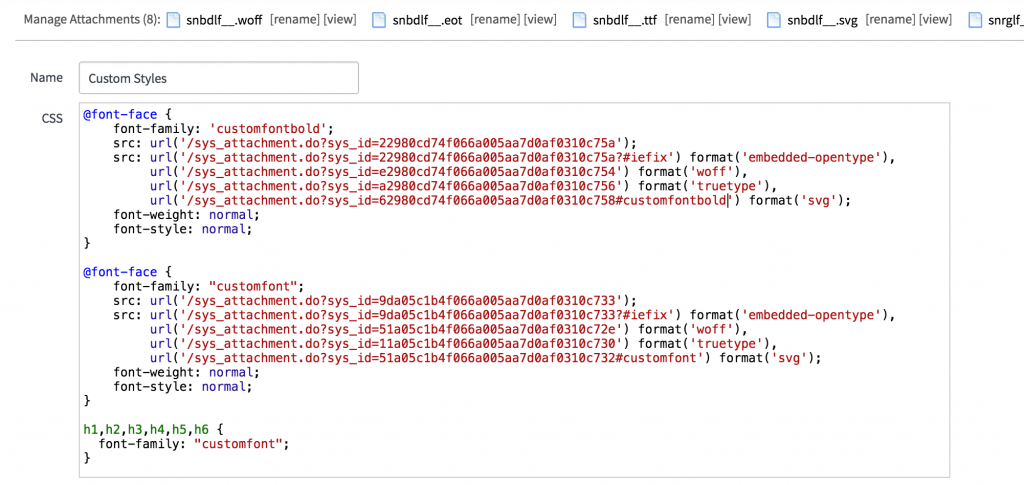nathanfirth
Tera Guru
Options
- Subscribe to RSS Feed
- Mark as New
- Mark as Read
- Bookmark
- Subscribe
- Printer Friendly Page
- Report Inappropriate Content
09-28-2016
05:13 PM
A question that I get asked a lot is how to use custom fonts in Service Portal.
Here are the three primary ways:
Option 1:
The easiest option is through Google Fonts.
- Select the Google font you want to use.
- Copy the font's style sheet URL.
- Go to your theme and add a new CSS Include.
- Make sure the "Source" is selected to URL and then paste the CSS URL.
- Click save.
Now you can reference the font in your CSS.
Option 2:
- You'll need to encode your fonts using base64 and then include them in the CSS Includes of your theme. You can use this free tool by Font Squirrel: Create Your Own @font-face Kits | Font Squirrel.
- Use the "expert" option, then you will see an option for base64 encoding in the CSS section.
- Select "Base64 Encode."
- Once exported, add the generated code as a CSS include on your theme.
For more information see: Learn how to create custom CSS in your theme here.

Option 3:
Another approach is to upload your font files as attachments to the CSS Includes record and then reference them with "sys_attachment.do?" and passing in the sys_id as a parameter. See the following example:
For additional information on CSS fonts, here's an article that I have found to be very helpful.
If you find this useful, let me know in the comments below
- 35,208 Views
22 Comments
- « Previous
-
- 1
- 2
- 3
- Next »
You must be a registered user to add a comment. If you've already registered, sign in. Otherwise, register and sign in.