Reference fields in UI parameters?
- Mark as New
- Bookmark
- Subscribe
- Mute
- Subscribe to RSS Feed
- Permalink
- Report Inappropriate Content
01-25-2022 05:25 AM
Hello,
Is there any way to add reference fields to UI parameters in action functions?
I am developing an app where the users need to edit fields on specific applets, in which some of the fields are reference fields on other tables. However it is not possible to dot-walk to a field on another table.
In the below example I have an action on the interaction table, and the user should be able to edit access fields on the sys_user table through the Opened for field.
Anyone knows of a way to achieve this?
Thank you
- Mark as New
- Bookmark
- Subscribe
- Mute
- Subscribe to RSS Feed
- Permalink
- Report Inappropriate Content
01-31-2022 01:31 AM
Hello again,
Yes it is, but the field that my customer is currently using is the one from sc_request, so dot walking is needed.
It seems a bit strange if this is not possible, as this seems like a pretty common scenario..
- Mark as New
- Bookmark
- Subscribe
- Mute
- Subscribe to RSS Feed
- Permalink
- Report Inappropriate Content
02-01-2022 01:05 AM
Hi Marie,
Could you not have a field on the form screen with a link function to take you to the specific sc_request record holding the requested for? So you will display the field Request on your current screen, and when you click on that field you will be taken to the Request. You don't have to show a lot of fields there, so you create a form screen with some basic information and then the option to change the requested for? I know it is a bit of a by-pass and an extra press of the finger, but I think this could work.
Best regards,
Sebastian Laursen
- Mark as New
- Bookmark
- Subscribe
- Mute
- Subscribe to RSS Feed
- Permalink
- Report Inappropriate Content
02-07-2022 02:35 AM
Hi Sebastian,
Thanks for the tip. I quess that could work, since the straight forward way does not seem possible. I will suggest this to the client and see if this solves their need. Thanks 🙂
- Mark as New
- Bookmark
- Subscribe
- Mute
- Subscribe to RSS Feed
- Permalink
- Report Inappropriate Content
02-07-2022 04:28 AM
UI Parameters and Action Parameters Mappings
Create UI Parameters for Actions that require users to enter values. After creating UI Parameters, map the UI Parameters to Action Item parameters.
UI Parameters
UI Parameters prompt users to enter new or updated field values for Actions that modify or create records.
To create a UI Parameter for an Action, click the New button in the UI Parameters related list. The UI Parameters related list does not appear on the Action form until the Action has been saved.
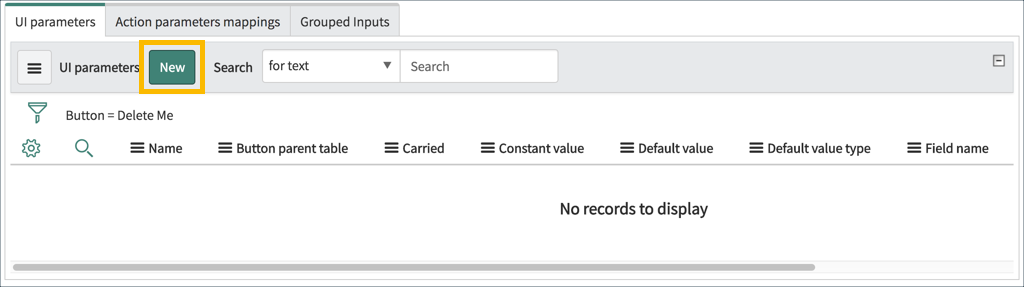
Configure the UI Parameter. Not all fields are shown in the example.

-
Name: Enter a name for the UI Parameter. The name does not have to be unique.
-
Parameter type: Choose Button or Screen.
-
Button: Action name.
-
Mandatory: Select to require a user to enter a value.
-
Order: Set the order in which the UI Parameter appears in lists. Order is ascending numeric order.
-
Input source: Select User input or Autofill.
-
Input type: Specify the UI used to give a value to the parameter.
- Text: Use a text field to enter a value.
- List: Select from a list. Used with reference fields.
- SearchList: Search in a list using a search bar.
- QR/Barcode: Search by QR code or barcode.
-
Search Type: Select the type of search to perform. Choose starts with or Contains. Only available when Input type is List.
-
Table name: Select a table to use when creating a list of values. Only available when Input type is List or SearchList.
-
Field name: Select a field to use when creating lists. Only available when Input type is List or SearchList.
-
Multi-select. Select to allow users to choose more than one option in a list. Only available when Input type is List or SearchList.
-
Input style: Set how the user interacts with the parameter.
- Inline: Enter a value on the same screen as the prompt.
- Popup: Enter a value on a different screen than the prompt.
-
Placeholder: Enter the text that appears below the field type.
-
Default value type: Set the default parameter value type.
- None: No default value.
- Manual: Developer must enter a default value.
- Source field: Default value is the value from a field.
-
Default value: Enter a default value for the UI Parameter. Only available when Default value type is Manual.
-
Button parent table: Select a table for the Action. Only available when Default value type is Source field.
-
Source field: Select a field from the Button parent table to supply a default value. Only available when Default value type is Source field.
-
Carried: Select to carry parameter information between different screens and actions.
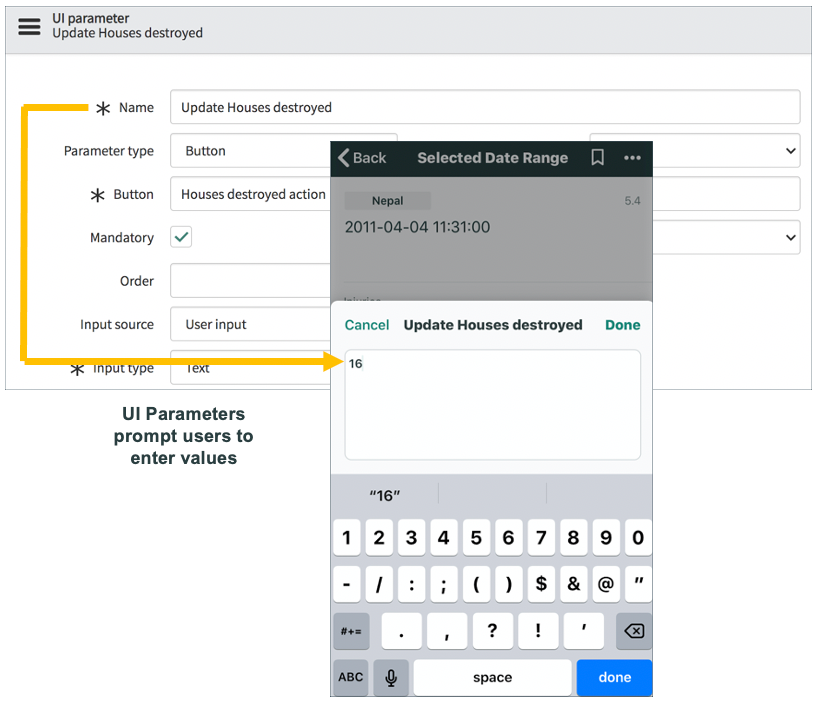
Action Parameter Mappings
Action Parameter Mappings map Action Item Parameters to UI Parameters. UI Parameters prompt users to enter values. Action Parameter Mappings map user-entered values to parameters in Action items.
To create an Action parameters mapping click the New button in the Action parameters mappings related list. The Action parameters mappings related list does not appear on the Action form until the Action has been saved.
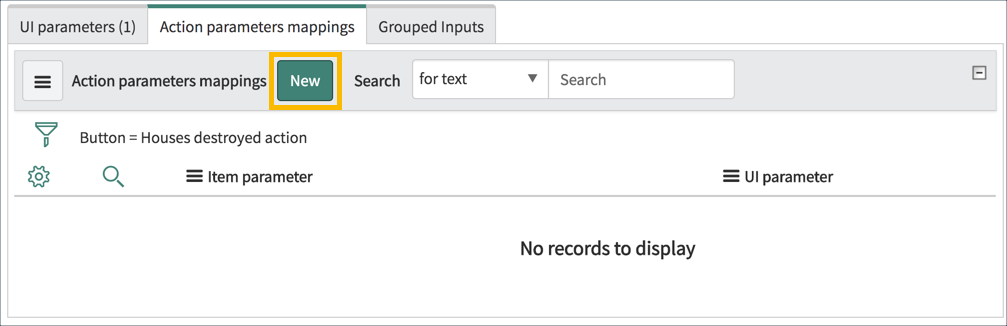
Configure the Action parameters mapping.
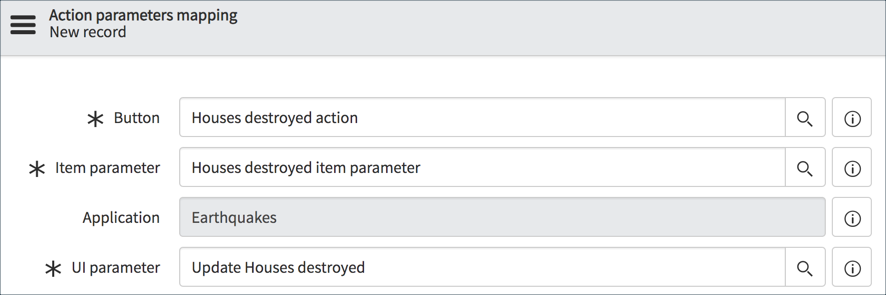
- Button: Action the for the action parameter mapping.
- Item parameter: Action Item parameter defined in Item parameters -> Writeback related list in the Action Item record.
- Application: Application the Action parameter mapping is part of.
- UI parameter: UI Parameter defined in the Action. The UI Parameter is mapped to the Item parameter. The user-entered value in the UI Parameter is passed to the Item parameter in the Action Item.

