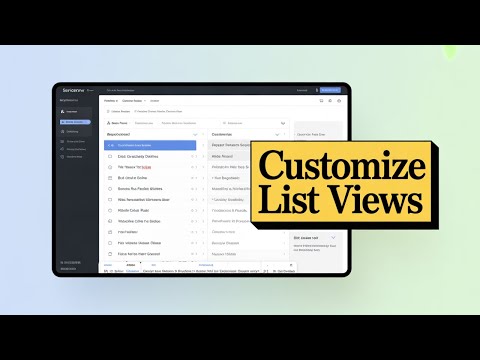[Article] How to Create a List View in Servicenow
- Mark as New
- Bookmark
- Subscribe
- Mute
- Subscribe to RSS Feed
- Permalink
- Report Inappropriate Content
09-21-2025 06:32 AM
The Ultimate Guide to Creating Custom List Views in ServiceNow
Feeling stuck searching for records in ServiceNow? If you’ve ever wasted time sifting through endless lists, you’re definitely not alone. I’ve been in that spot, frustrated with default views that don’t fit the way I work. But here’s some good news—custom list views in ServiceNow let you take control. They help you stay focused, save time, and make your data work for you, not the other way around.
Whether you’re an admin, a support agent, a manager, or a developer, you’ll find that personalized list views in ServiceNow can dramatically improve your workflow. In this guide, I’ll walk you through the steps of creating, customizing, and sharing list views. I’ll also cover tips many admins miss, so you can squeeze the most out of your instance.
What Are List Views in ServiceNow?
At its core, a list view is your window into any ServiceNow table—think incidents, problems, custom records, or requests. It’s how you see and interact with the information that matters. If you open the “All Open Problem Tickets” module, for example, you’ll see a filtered list of all problem records that are active. The default list view decides what fields and records appear.
But what shows up by default isn’t always what you need. Picture this: a support agent needs to see “Priority” and “Assigned To” columns front and center. A manager cares about service level agreements and due dates. Developers want quick access to “Short Description” and “State” so they can get right to debugging. Without custom list views, you're stuck with a one-size-fits-all solution that slows you down.
Customizing these views changes the game by letting you and your team focus only on the data you need.
The Basics: How to Customize a ServiceNow List View
Let’s roll up our sleeves. Customizing a list view starts with a few simple steps.
Adding, Removing, and Arranging Columns
- Open your list (such as “All Open Problem Tickets”).
- Click the gear icon (top right). This opens the personalization menu.
- On the left, you’ll see available fields. Click the ones you need, or drag them to the list on the right. For example, maybe you want to add “Priority” so you never miss a critical ticket.
- Reorder fields by dragging them up or down.
- Remove what you don’t need with a quick click.
- Hit OK or Save—the list updates instantly.
Suddenly, your view fits the way you work. No more hunting for key details buried in noise.
Creating and Naming List Views
You can go a step deeper and make entirely new views tailored to different purposes.
- Open the field context menu (click the column options).
- Choose Configure, then List Layout.
- At the bottom, create a New View.
- Name it clearly—like “High Priority Incidents,” “My Group Tickets,” or whatever fits its purpose.
- Hit OK or Save to make it official.
Now, toggle between views or switch back to defaults at any time. Clean, simple, and made for you.
Why Custom List Views Matter
Custom list views do more than change what you see. They change how you work.
Here’s how tailored views help:
- Speed: Focus on important records and skip the clutter.
- Clarity: Show only the data that matters to you or your role.
- Productivity: Click less, solve more.
Think about the scenario where your entire help desk lands on a filtered view showing only unassigned tickets. Work starts instantly, tickets get picked up faster, and your SLA stats look a lot better.
Step Up: Using Filters for Precision
Custom columns are a start. But filters sharpen your list into a laser-focused tool.
At the top of your list, you’ll find filter breadcrumbs. Use these to slice and dice your data even further.
Example Filter Steps
- Click on your filter menu at the top.
- Add conditions (like “Priority is Critical” or “Assignment Group is My Group”).
- Combine logic for more complex scenarios. ServiceNow even supports dynamic conditions that respond to the logged-in user.
Save this filter to your view. Now, whenever you open the list, it’s already focused on what you care about. No more wasted time toggling filters every morning.
Pro tip: Filters can be saved for yourself or for groups, depending on your privacy or team needs.
Sharing Views: Boost Team Productivity
Admins have extra power here. You can create and share views for entire roles or groups.
Let’s say you make a view called “All Open Problem Requests” for the help desk team. Everyone gets the same starting point, making onboarding smoother and troubleshooting faster.
Best practices for sharing:
- Use descriptive names for views and filters so people know what to expect.
- Limit the number of columns. Too many fields slow things down and confuse users.
- Separate personal and team views. Personalize what you need, but keep common team views clean and clear.
- Filters drive action. Use them to create dashboards and reports people will use daily.
Advanced Tips: Dot Walking and Dynamic Fields
ServiceNow includes a powerful feature called dot walking. This lets you pull in related data from other tables, all within the same list view.
For example, suppose you want to see which department opened a problem ticket:
- In the field context menu, add the “Opened By” field.
- Next, look for the green plus icon. Using this, reach into related tables (like the department of the person who opened the ticket) and pull that data into your current list.
Dot walking makes your views smarter, not just prettier. Now you get insights like:
- Who’s raising the most tickets (by department).
- Which tickets come from which groups.
Adding these dynamic columns makes lists more insightful, not just bigger.
Saving Favorites for Lightning Fast Access
If you often return to the same custom list, add it to your favorites for one-click access.
- After creating your custom view, select Create Favorite.
- Name it clearly, like “My Group Tickets—Problems.”
- It’s now pinned at the top of your favorites and searchable.
No more multi-step navigation. Your optimized view is a single click away whenever you need it.
From List Views to Actionable Reports
Once you’re happy with a list view and its filters, you can turn it into a report. This is perfect for managers who track KPIs or need daily dashboards.
- Use your custom view as a base in report creation.
- No need to rebuild filters from scratch.
- Track, measure, and act—all without extra effort.
If you want a deeper look at dashboards and reports in ServiceNow, check out my video on creating powerful ServiceNow reports and dashboards for detailed walkthroughs.
Quick Reference: Custom List View Best Practices
Here’s a handy checklist for making the most of list views:
Tip Why It Matters
| Name views clearly | Easy to recognize and share |
| Limit columns | Improves speed and focus |
| Separate team and personal views | Avoids confusion |
| Use actionable filters | Turns data into decisions |
| Share views with roles | Boosts team consistency |
Getting Extra Hands-On Practice
If you’d like a safe place to experiment, I’ve made a video on creating a ServiceNow development environment. Set up your own “lab” to play, break, and learn without fear. You can learn how to create your lab here: How to SetUp your first ServiceNow Laboratory Instance
Closing Thoughts
A default list might show you everything, but a custom view shows you only what you need. With just a few clicks, you’ll move from searching to solving. You'll save time, find clarity, and stay ahead of every issue.
Try making your own list views today. Share with your team, experiment with filters, and don’t shy away from advanced features like dot walking. If you found these tips helpful, share this with your team and subscribe for more ServiceNow tutorials and admin best practices.
Which ServiceNow table do you spend the most time in? Drop your answer in the comments on my channel. I’d love to create a dedicated guide showing you how to get the absolute best out of that list.
Now, go turn your ServiceNow experience into something truly personal—and powerful. See you in the next tutorial!