- Subscribe to RSS Feed
- Mark as New
- Mark as Read
- Bookmark
- Subscribe
- Printer Friendly Page
- Report Inappropriate Content
When it comes to app re-certification in ServiceNow, there are two scenarios which are app release re-certification or re-certification.
Release Re-certification on a ServiceNow Release:
If you already have a certified application listed on Store and haven't made any changes to the app, please refer to this How To: Recertify your certified application for new ServiceNow releases
Re-certification for a New App Version:
For apps that have been already certified and published in the Store, you must re-submit the apps for app and listing re-certification if there are any code changes.
For example, you have created a scoped application called "Marketing Events" 1.0 which is already certified and published in the Store. You have some new features and bugs that were fixed and need to make some additional changes on top of v1. Because of this, you will need to get it re-certified before you publish it to the Store so that existing customers can get this update. Prior to submitting the new version for re-certification please make sure to test your application, run through your entire Test Plan (see attachment for a template if you don't have it), and ensure that everything is in working order
Below are the steps to submit an app for re-certification.
From within your Vendor instance (venXXXXX.service-now.com) navigate to your application record
- System Applications > Applications
2. Select your Application Name
3.Click on Marketing Events application record and make sure to increment the version i.e 1.1.0
4. Upload a copy of your application to the application repository by clicking Publish To Store related link.
5. With the app now in the application repository and you can begin the re-certification submission process.To begin that effort, login to http://tpp.servicenow.com. You should be able to find your app in the "In Draft" state under the "In-Process" section of the Certify page. From here, you will have to go into the app details and update all required fields. Once updated, the app will now be in "draft complete" state and is available for you to submit for the App Review (also known as a technical review) and Listing Review independently (also known as marketing review) as shown below.
6. From the App Review link, it will direct you to App Detail section as shown below. You must complete all required fields and attach required documents in order to be able to submit the app for re-certification.
7. From the Listing Detail section, you can submit marketing information for listing review. You must complete all required fields in order to be able to submit the app for re-certification. Please refer to the App Publisher Guide for best practices and branding guidelines
8. After the app and listing have been submitted you can track the status by either going to the Certify page or under the app/listing details page. For listing review, we have a built-in notes section in the listing details page where the reviewers can provide feedback and you can respond with your own notes. For app review, our certification team will get in touch with you with an expected timeline and any updates required. We also enable system notifications which will notify you by email of any status change.
9. After the app and listing have passed certification, you will be able to publish the update to the Store as shown below.
For more information about certification, please take a look at this article: Guide to getting your App Certified & Certification Requirements
- 5,576 Views
You must be a registered user to add a comment. If you've already registered, sign in. Otherwise, register and sign in.
