- Mark as New
- Bookmark
- Subscribe
- Mute
- Subscribe to RSS Feed
- Permalink
- Report Inappropriate Content
07-24-2025 04:42 AM
Hello,
I would appreciate your assistance with the following matter: currently, the company I work for wishes to utilize CMDB as much as possible. The idea is that I now need to search for information about the tabs in the Related List, namely: Configuration Item, Affected Users, and Affected Services—to understand how they relate to each other. All I know at the moment is that CIs are based on Service Offerings, and when a Service Offering is selected, the linked CI is also recommended. Can you help me clarify the relationships between these tabs?
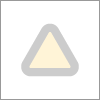
Solved! Go to Solution.
- Mark as New
- Bookmark
- Subscribe
- Mute
- Subscribe to RSS Feed
- Permalink
- Report Inappropriate Content
07-24-2025 07:13 AM
Hi @AndreeaI ,
Absolutely! Great question — and it’s actually a very common one when teams want to fully leverage the CMDB and understand how it drives relationships in modules like Incidents, Changes, Problems, and Requests.
Here’s a clear explanation of how the “Configuration Item (CI)”, “Affected Users,” and “Affected Services” tabs/related lists are connected, and how ServiceNow uses Service Offerings to tie them together.
1. Configuration Item (CI)
* This field typically points to a single CI from the CMDB.
* It answers:
👉 “Which CI is directly impacted by this issue / change / request?”
* CIs could be: server, application, database, network device, etc.
* The selected CI is often where the problem originates or which the task is focused on.
2. Affected Services
* Usually shows the Business Services or Technical Services that are impacted.
* In ServiceNow, this often comes from:
* Business Service (cmdb_ci_service)
* Or Service Offering (cmdb_ci_service_offering) under that business service
* If you select a Service Offering (which is a child of a Business Service), ServiceNow can:
* Automatically suggest or populate the related CI field
* Fill the “Affected Services” tab/related list
* The relationship comes from the CMDB:
Business Service → has Service Offering → has CIs (via relationships)
3. Affected Users
* These are the people who use or depend on the selected service or CI.
* Can be:
* Automatically suggested (based on CI ownership, assignment groups, or users linked to the service offering)
* Manually added
* For example:
* If a CI goes down → Service Offering impacted → Business Service impacted → users who consume that service can be populated in “Affected Users.”
4. How they connect together (end-to-end flow)
Step What you do What happens
1 Select Service Offering ServiceNow knows the related CI(s) (via CI Relationships)
2 Configuration Item field may get auto-filled CI linked to the Service Offering
3 “Affected Services” list shows the Business Service and/or related Service Offerings Based on the chosen CI or Service Offering
4 “Affected Users” can list users tied to the CI or Service Offering Based on subscriptions, support groups, or manually added
5. Why use Service Offering
* Service Offering helps bridge the gap:
* Users usually know the “service” they use (e.g., Payroll Application)
* ServiceNow then uses CMDB to:
* Find the correct CIs
* Find impacted services
* Suggest or identify affected users
This is why, when you select a Service Offering, ServiceNow can recommend the related CI — because it knows the technical mapping from the Service Offering → CI via CMDB relationships.
6. Where to check these relationships in CMDB
To see exactly how these are related in your CMDB:
1. Go to: CMDB → CI Class Manager
2. Find:
* cmdb_ci_service_offering
* cmdb_ci_service
* cmdb_ci (parent class for infra/app CIs)
3. Use the Relationships tab to see:
Service Offering → Provided by → CI
Service Offering → Part of → Business Service
Business Service → Contains → CI
7. Extra tip: impact calculation
* Many companies use Impact rules or Service Mapping to automatically figure out:
* If a CI is impacted, which services are affected
* Which users to notify
Summary (simple view):
* Configuration Item: the exact device/system impacted
* Affected Services: the business/technical service impacted (from CMDB, based on Service Offerings and CI relationships)
* Affected Users: people who use or rely on the service/CI
Please appreciate the efforts of community contributors by marking appropriate response as Mark my Answer Helpful or Accept Solution this may help other community users to follow correct solution in future.
Thank You
AJ - TechTrek with AJ
LinkedIn:- https://www.linkedin.com/in/ajay-kumar-66a91385/
YouTube:- https://www.youtube.com/@learnitomwithaj
ServiceNow Community MVP 2025
- Mark as New
- Bookmark
- Subscribe
- Mute
- Subscribe to RSS Feed
- Permalink
- Report Inappropriate Content
07-24-2025 07:28 AM
Welcome back @AJ-TechTrek
This might be helpful.
If my response proves useful, please indicate its helpfulness by selecting " Accept as Solution" and " Helpful." This action benefits both the community and me.
Regards
Dr. Atul G. - Learn N Grow Together
ServiceNow Techno - Functional Trainer
LinkedIn: https://www.linkedin.com/in/dratulgrover
YouTube: https://www.youtube.com/@LearnNGrowTogetherwithAtulG
Topmate: https://topmate.io/atul_grover_lng [ Connect for 1-1 Session]
****************************************************************************************************************
- Mark as New
- Bookmark
- Subscribe
- Mute
- Subscribe to RSS Feed
- Permalink
- Report Inappropriate Content
07-24-2025 07:13 AM
Hi @AndreeaI ,
Absolutely! Great question — and it’s actually a very common one when teams want to fully leverage the CMDB and understand how it drives relationships in modules like Incidents, Changes, Problems, and Requests.
Here’s a clear explanation of how the “Configuration Item (CI)”, “Affected Users,” and “Affected Services” tabs/related lists are connected, and how ServiceNow uses Service Offerings to tie them together.
1. Configuration Item (CI)
* This field typically points to a single CI from the CMDB.
* It answers:
👉 “Which CI is directly impacted by this issue / change / request?”
* CIs could be: server, application, database, network device, etc.
* The selected CI is often where the problem originates or which the task is focused on.
2. Affected Services
* Usually shows the Business Services or Technical Services that are impacted.
* In ServiceNow, this often comes from:
* Business Service (cmdb_ci_service)
* Or Service Offering (cmdb_ci_service_offering) under that business service
* If you select a Service Offering (which is a child of a Business Service), ServiceNow can:
* Automatically suggest or populate the related CI field
* Fill the “Affected Services” tab/related list
* The relationship comes from the CMDB:
Business Service → has Service Offering → has CIs (via relationships)
3. Affected Users
* These are the people who use or depend on the selected service or CI.
* Can be:
* Automatically suggested (based on CI ownership, assignment groups, or users linked to the service offering)
* Manually added
* For example:
* If a CI goes down → Service Offering impacted → Business Service impacted → users who consume that service can be populated in “Affected Users.”
4. How they connect together (end-to-end flow)
Step What you do What happens
1 Select Service Offering ServiceNow knows the related CI(s) (via CI Relationships)
2 Configuration Item field may get auto-filled CI linked to the Service Offering
3 “Affected Services” list shows the Business Service and/or related Service Offerings Based on the chosen CI or Service Offering
4 “Affected Users” can list users tied to the CI or Service Offering Based on subscriptions, support groups, or manually added
5. Why use Service Offering
* Service Offering helps bridge the gap:
* Users usually know the “service” they use (e.g., Payroll Application)
* ServiceNow then uses CMDB to:
* Find the correct CIs
* Find impacted services
* Suggest or identify affected users
This is why, when you select a Service Offering, ServiceNow can recommend the related CI — because it knows the technical mapping from the Service Offering → CI via CMDB relationships.
6. Where to check these relationships in CMDB
To see exactly how these are related in your CMDB:
1. Go to: CMDB → CI Class Manager
2. Find:
* cmdb_ci_service_offering
* cmdb_ci_service
* cmdb_ci (parent class for infra/app CIs)
3. Use the Relationships tab to see:
Service Offering → Provided by → CI
Service Offering → Part of → Business Service
Business Service → Contains → CI
7. Extra tip: impact calculation
* Many companies use Impact rules or Service Mapping to automatically figure out:
* If a CI is impacted, which services are affected
* Which users to notify
Summary (simple view):
* Configuration Item: the exact device/system impacted
* Affected Services: the business/technical service impacted (from CMDB, based on Service Offerings and CI relationships)
* Affected Users: people who use or rely on the service/CI
Please appreciate the efforts of community contributors by marking appropriate response as Mark my Answer Helpful or Accept Solution this may help other community users to follow correct solution in future.
Thank You
AJ - TechTrek with AJ
LinkedIn:- https://www.linkedin.com/in/ajay-kumar-66a91385/
YouTube:- https://www.youtube.com/@learnitomwithaj
ServiceNow Community MVP 2025
- Mark as New
- Bookmark
- Subscribe
- Mute
- Subscribe to RSS Feed
- Permalink
- Report Inappropriate Content
07-24-2025 07:28 AM
Welcome back @AJ-TechTrek
This might be helpful.
If my response proves useful, please indicate its helpfulness by selecting " Accept as Solution" and " Helpful." This action benefits both the community and me.
Regards
Dr. Atul G. - Learn N Grow Together
ServiceNow Techno - Functional Trainer
LinkedIn: https://www.linkedin.com/in/dratulgrover
YouTube: https://www.youtube.com/@LearnNGrowTogetherwithAtulG
Topmate: https://topmate.io/atul_grover_lng [ Connect for 1-1 Session]
****************************************************************************************************************
