Disable 'Next' button in Order Guide
- Mark as New
- Bookmark
- Subscribe
- Mute
- Subscribe to RSS Feed
- Permalink
- Report Inappropriate Content
08-29-2019 03:03 AM
One of the items included in my Order Guide will contain only information and a link.
Is there any way that users can make it to the 'Choose options' stage, to continue clicking on the link, and not fill in any variables or continue to the 'Summary' stage? Can I deactivate the 'Next' button for the relevant item?
My first and simplest idea was to use a Content item, but those are not possible to use in an Order Guide. The 'No order now' or 'No cart' options did not work either. Is this even possible?
I am on London version and the user interface is Service Portal.
- Labels:
-
User Interface (UI)
- Mark as New
- Bookmark
- Subscribe
- Mute
- Subscribe to RSS Feed
- Permalink
- Report Inappropriate Content
08-29-2019 03:26 AM
HI
You can hide the button with a simple 'on Load' (catalog) client script, you will need to inspect the element and find the button ID (normally just the button text) ie 'next'
function onLoad() {
//hide the button on load
$('next').hide();
}
Thanks
Mark
if this has been helpful please mark as so, if this answered your question please mark as correct
- Mark as New
- Bookmark
- Subscribe
- Mute
- Subscribe to RSS Feed
- Permalink
- Report Inappropriate Content
08-29-2019 03:38 AM
Can you please give some directions on where in Inspect element the name of the button will be located? 'next' did not work.
- Mark as New
- Bookmark
- Subscribe
- Mute
- Subscribe to RSS Feed
- Permalink
- Report Inappropriate Content
08-29-2019 03:53 AM
Hi,
Open your order guide nad try it after filled the mandatory fields and click "Choose Option" then new tab will be opened in that tab you "Next Tab" UI Action. Right click on that UI actiona and click "Inpect". Please see the below attached screenshot.
If my replies have helped you at all, I’d really appreciate it if you click the Helpful button and if my reply is the answer you were looking for, it would be awesome if you could click the Accepted Solution button!
Best Regards,
PKG
- Mark as New
- Bookmark
- Subscribe
- Mute
- Subscribe to RSS Feed
- Permalink
- Report Inappropriate Content
08-29-2019 04:05 AM
Hi Mate,
firstly you may need to uncheck the 'Isolate script' checkbox, you will need to change the form layout of the catalog client script form and add that field, see the below screenshot
Once that has been unchecked you can check the element by right clicking on the button and clicking inspect (in google chrome) see below
Then it will highlight the element and then you can just double click on the ID field to get the name
Let me know if this helps.
Thanks
Mark



