How to change Icon Link widget colors
- Mark as New
- Bookmark
- Subscribe
- Mute
- Subscribe to RSS Feed
- Permalink
- Report Inappropriate Content
09-27-2016 06:55 AM
How to change Icon Link widget webpart colors. I have edit the webpart and change the webpart colors by selecting bootstarp colors(danger, success, primary, default....).
Now I want apply custom colors for webpart. Is there any way to change bootstarp colors or apply custom colors?
Please find the attached screenshots
- Mark as New
- Bookmark
- Subscribe
- Mute
- Subscribe to RSS Feed
- Permalink
- Report Inappropriate Content
06-11-2018 01:19 PM
- Mark as New
- Bookmark
- Subscribe
- Mute
- Subscribe to RSS Feed
- Permalink
- Report Inappropriate Content
06-11-2018 01:33 PM
sorry Avaranasi, I perhaps should have address you in my last post...but either way Hi to you and Jeet. I am trying to signify what a background color for the icon links on our service portal index page. I also tried applying the CSS to the instance link CSS, but still not working...anything I'm missing? thanks!
- Mark as New
- Bookmark
- Subscribe
- Mute
- Subscribe to RSS Feed
- Permalink
- Report Inappropriate Content
07-17-2018 11:59 PM
Hello Patrick,
You can change the color of each icon link,by adding your custom colors in the dictionary->choices. and do remember the value. then Go to configure style, paste the same value and add the style as "background-color:#yourchoice" and save. now in widget icon-link add CSS code
".icon-link-background-purple {
background-color:#yourchoice; same color which is given in style
}"
that's all, you can use Your colors in different icon links by editing in page editor.
- Mark as New
- Bookmark
- Subscribe
- Mute
- Subscribe to RSS Feed
- Permalink
- Report Inappropriate Content
07-18-2018 01:28 AM
Hi,
It is possible to have different color for different widget icons apart from default colors by configuring the dictionary--choices. Remember the value and go to Configure style,paste the same value and in style add"background-color:#yourchoice". Then go to the widget "icon link", under CSS add ".icon-link-background-value {
background-color:#yourchoice;
}
that's all, You can choose your respective color and will reflect in portal.
Thanks.
- Mark as New
- Bookmark
- Subscribe
- Mute
- Subscribe to RSS Feed
- Permalink
- Report Inappropriate Content
03-19-2020 10:03 AM
Okay, I came up with a better way for this. If you don't care about losing some colors, then in the CSS code pick a color you're not going to use like "danger". Go to every place you see $brand-danger; and change it to the Hex number you want for the color like #00a3a0. Boom, new color. (Assuming you have made a copy of the Icon Link widget)

