- Mark as New
- Bookmark
- Subscribe
- Mute
- Subscribe to RSS Feed
- Permalink
- Report Inappropriate Content
08-17-2018 08:08 AM
Hi All,
I want to schedule an Aging Report on Incident in which it will display in tabular format like in Pivot Table format.
Can anyone share me some ideas as well as help on the same so that I will configure and implement the same as well.
Like the same as above image.
Solved! Go to Solution.
- 30,933 Views
- Mark as New
- Bookmark
- Subscribe
- Mute
- Subscribe to RSS Feed
- Permalink
- Report Inappropriate Content
08-20-2018 10:29 AM
Here's what you'll need to do...
1) Create a new 'Choice' field on the 'incident' table named 'Aging category'
2) Right-click that field label from your form and select 'Configure choices' to add the following choices. COPY THESE VALUES EXACTLY!
3-7 Days
8-14 Days
15-21 Days
22-28 Days
> 28 Days
3) Navigate to 'System Definition -> Scheduled Jobs' and select 'Automatically run a script of your choosing'. Here you'll create a scheduled job to run a script to get you accurate counts for your report. You can run this as often as you want, but I'd probably only run it every day or so you don't negatively impact your instance performance. You should use this in the 'Script' field.
u_updateIncidentAging();
function u_updateIncidentAging() {
var elapsedTime = 0;
var aging = '';
var currentTimeNow = gs.nowDateTime();
var gr = new GlideRecord('incident');
gr.addEncodedQuery('u_aging_category!=>28^ORu_aging_category=');
gr.query();
while(gr.next()) {
elapsedTime = (gs.dateDiff(gr.opened_at, currentTimeNow, true))/60/60/24;
// Check to see when the item was created
if (elapsedTime <= 2) aging = '0-2 Days';
if (elapsedTime > 2) aging = '3-7 Days';
if (elapsedTime > 7) aging = '8-14 Days';
if (elapsedTime > 14) aging = '15-21 Days';
if (elapsedTime > 21) aging = '22-28 Days';
if (elapsedTime > 28) aging = '> 28 Days';
gr.setWorkflow(false); // Skip any Business Rules
gr.autoSysFields(false); // Do not update system fields
gr.u_aging_category = aging;
gr.update();
}
}Your scheduled job should look like this...
Once this is in place, you can click the 'Execute now' button to run the script and populate your new field. You should be able to go to any incident record and see this value populated correctly.
4) Create your report. The report should look like this...
- Mark as New
- Bookmark
- Subscribe
- Mute
- Subscribe to RSS Feed
- Permalink
- Report Inappropriate Content
08-20-2018 05:50 AM
What steps from that post have you followed so far? What else do you have questions on?
- Mark as New
- Bookmark
- Subscribe
- Mute
- Subscribe to RSS Feed
- Permalink
- Report Inappropriate Content
08-20-2018 10:04 AM
Actually what all extra customized fields do I need to configure for the same.
What I got to know is I have to configure two additional customized fields and also choice list to configure. Please suggest me where and what all fields do I need to configure and for which table do the choice be defined.
And also regarding the script also I am bit confused.
I appreciate your early response on the same.
- Mark as New
- Bookmark
- Subscribe
- Mute
- Subscribe to RSS Feed
- Permalink
- Report Inappropriate Content
08-20-2018 10:08 AM
- Mark as New
- Bookmark
- Subscribe
- Mute
- Subscribe to RSS Feed
- Permalink
- Report Inappropriate Content
08-20-2018 10:29 AM
Here's what you'll need to do...
1) Create a new 'Choice' field on the 'incident' table named 'Aging category'
2) Right-click that field label from your form and select 'Configure choices' to add the following choices. COPY THESE VALUES EXACTLY!
3-7 Days
8-14 Days
15-21 Days
22-28 Days
> 28 Days
3) Navigate to 'System Definition -> Scheduled Jobs' and select 'Automatically run a script of your choosing'. Here you'll create a scheduled job to run a script to get you accurate counts for your report. You can run this as often as you want, but I'd probably only run it every day or so you don't negatively impact your instance performance. You should use this in the 'Script' field.
u_updateIncidentAging();
function u_updateIncidentAging() {
var elapsedTime = 0;
var aging = '';
var currentTimeNow = gs.nowDateTime();
var gr = new GlideRecord('incident');
gr.addEncodedQuery('u_aging_category!=>28^ORu_aging_category=');
gr.query();
while(gr.next()) {
elapsedTime = (gs.dateDiff(gr.opened_at, currentTimeNow, true))/60/60/24;
// Check to see when the item was created
if (elapsedTime <= 2) aging = '0-2 Days';
if (elapsedTime > 2) aging = '3-7 Days';
if (elapsedTime > 7) aging = '8-14 Days';
if (elapsedTime > 14) aging = '15-21 Days';
if (elapsedTime > 21) aging = '22-28 Days';
if (elapsedTime > 28) aging = '> 28 Days';
gr.setWorkflow(false); // Skip any Business Rules
gr.autoSysFields(false); // Do not update system fields
gr.u_aging_category = aging;
gr.update();
}
}Your scheduled job should look like this...
Once this is in place, you can click the 'Execute now' button to run the script and populate your new field. You should be able to go to any incident record and see this value populated correctly.
4) Create your report. The report should look like this...
- Mark as New
- Bookmark
- Subscribe
- Mute
- Subscribe to RSS Feed
- Permalink
- Report Inappropriate Content
08-20-2018 10:55 AM
Thanks MARK for your sweet and helpful response. It really worked for me.