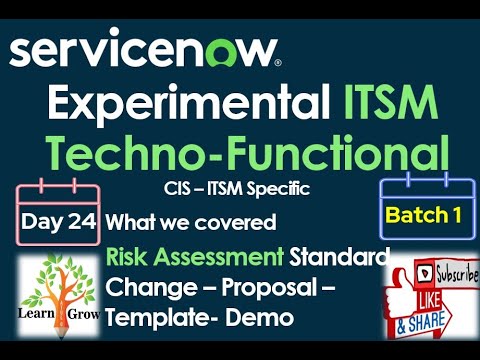Change- Risk Assessment Setup
- Mark as New
- Bookmark
- Subscribe
- Mute
- Subscribe to RSS Feed
- Permalink
- Report Inappropriate Content
03-13-2024 08:43 PM
How to setup change risk assessment questions ?
- Mark as New
- Bookmark
- Subscribe
- Mute
- Subscribe to RSS Feed
- Permalink
- Report Inappropriate Content
03-13-2024 08:48 PM
The entire setup should look something like this.
1. Risk Assessment > Create New or Open any existing RA that you want to edit.
2. Find the Assessment categories tab below.
3. Once your assessment category is opened, you'll need to create assessment metrics. These will basically be the questions. Find the tab below
Either you can modify the existing ones or create a completely new set.
Each metric (questions) will have a metric definition (responses and their impact).
This sets up your questionnaire.
For the values and risk setting-
1. In the Assessment Metrics, you'll find the Assessment metric definitions. These are basically the 'Responses' to the questionnaire. These define the level of criticality.
You can set up the values in these.
Finally, then you will need to create the overall risk calculation. For that come back to the risk assessment record.
Under the assessment thresholds, set up the scores. Say a score between 0-10 should mark the risk as Low. 11-15 as medium and so on.
Hope this helps.
https://www.youtube.com/watch?v=Bn03SrHCpr4
- Mark as New
- Bookmark
- Subscribe
- Mute
- Subscribe to RSS Feed
- Permalink
- Report Inappropriate Content
03-14-2024 02:29 AM
These 2 video will give all clarity.
If my response proves useful, please indicate its helpfulness by selecting " Accept as Solution" and " Helpful." This action benefits both the community and me.
Regards
Dr. Atul G. - Learn N Grow Together
ServiceNow Techno - Functional Trainer
LinkedIn: https://www.linkedin.com/in/dratulgrover
YouTube: https://www.youtube.com/@LearnNGrowTogetherwithAtulG
Topmate: https://topmate.io/dratulgrover [ Connect for 1-1 Session]
****************************************************************************************************************