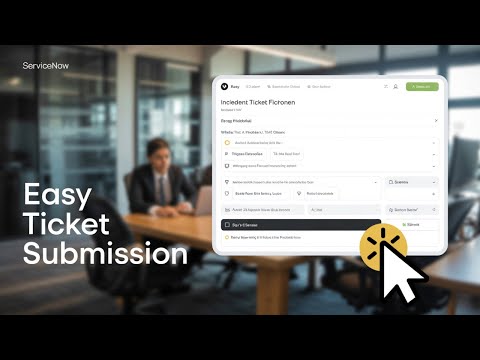- Mark as New
- Bookmark
- Subscribe
- Mute
- Subscribe to RSS Feed
- Permalink
- Report Inappropriate Content
08-28-2025 04:50 AM
It always happens at the worst time: your VPN can't connect, a printer goes offline, or a key app crashes for no reason. Every minute that ticks by means lost work, more frustration, and alarms for your IT help desk. The good news? Logging an incident ticket in ServiceNow only takes a few minutes—if you do it right. In this guide, you’ll get every step, tip, and trick for opening and tracking incident tickets in ServiceNow that get resolved fast. No more guesswork, back-and-forth emails, or wondering if your problem is lost in the shuffle.
Understanding Incident Tickets in ServiceNow
What is an incident?
An incident is any unplanned service interruption or slowdown. This can be something like not being able to connect to your VPN, losing access to shared files, or your computer freezing at login. These events disrupt work, so reporting them fast is essential.
Why proper logging matters
When you describe your issue clearly and accurately, you help IT teams fix the root cause and spot patterns. A well-written ticket makes sure the right people see your problem quickly. It cuts down on back-and-forth, keeps things transparent, and helps everyone get back to work sooner.
Key fields and their purpose
Each incident ticket in ServiceNow has fields that direct your request:
Field Purpose
| Caller | Person reporting the issue (auto-filled for you) |
| Category | Type of device or service affected |
| Impact | Scope of disruption (just you or a group?) |
| Urgency | How quickly a fix is needed |
| Priority | System-calculated from impact and urgency |
| Short Description | One-line summary of the problem |
| Description | Details, troubleshooting steps, error messages |
| Attachments | Screenshots, error logs, or supporting files |
Filling these out well means faster, smarter support.
Navigating the ServiceNow Portal
Using the search navigator
After logging into the ServiceNow portal, find the search bar in the center or sidebar. Click and type “incident” then press Enter. The portal will display all apps, modules, and actions that match the word incident.
Accessing the Create Incident form
From the list, look for “Create Incident” (it may also appear as “New Incident” on some systems). Click it to open the incident form. The Caller field will usually fill in with your name automatically, saving time.
Interface tips for quick access
If you handle incidents often, bookmark the Create Incident link in your browser. Some ServiceNow portals also let you add this form to your favorites for easier access later.
Step-by-Step: Creating an Incident Ticket
Selecting the appropriate category
Start by choosing the correct category for your issue. For example, pick “Network” if your VPN is down or “Hardware” for a laptop problem. Right categories make sure the ticket gets routed to experts on that system.
Filling out the description effectively
Be factual and specific. Describe what happened and what you tried already. For instance:
- “Can’t connect to VPN since this morning. Restarted laptop and router, still no luck. Error message: ‘Authentication failed’.”
Include details like the steps you’ve taken, the time the issue started, and what you expected to happen. The more information, the less IT has to chase you for answers.
Setting priority and urgency
ServiceNow uses impact and urgency to set how quickly your ticket is handled. Use these honest definitions:
- High: Stops business or affects several people (can’t log in, network outage).
- Medium: Annoying but not urgent (slow systems, single printer down).
- Low: Minor issues or questions (cosmetic errors, informational requests).
Choosing the right level helps teams focus on what matters most.
Adding attachments and related info
Click Attachments or drag files into the form to add screenshots or logs. Visuals (like error pop-ups) and technical details (device model, IP address, app version) help support teams jump straight to solutions.
Submitting, Tracking, and Communication
Submitting the ticket and getting the number
Once you've filled out every required field, click Submit. ServiceNow generates a unique Incident Number (like INC0012345) at the top left of the confirmation screen. This is your ticket’s ID for all follow-up communication.
How routing works to support groups
Tickets are automatically assigned to support groups based on the category, location, or keywords in your form. If you chose “Network,” your request goes straight to the network team. High-priority tickets often trigger alerts for faster action.
Tracking progress via activity log
Check on your ticket any time by opening the Activity or Timeline section in the ServiceNow portal. Here, you’ll see updates, work notes, and changes. Most systems also send email updates when progress is made or a solution is offered.
Adding notes and messages
If you have new information or need to nudge the support team, add a comment in your ticket. Stay professional and clear:
- Update with results of new troubleshooting
- Ask questions if the solution isn’t clear
- Let the team know if the problem is resolved
Pro Tips for Effective Incident Reporting
Writing clear, business-friendly descriptions
Skip jargon and technical slang. Use simple terms that any team can understand. Instead of “network latency issues experienced by endpoints,” write “Internet is very slow on my laptop and my calls keep dropping.”
Explain the problem’s business impact—“Can’t access payroll files before deadline”—so the help desk can put your issue in context.
Providing device and error details
Always include:
- Device name and type (laptop, desktop, phone)
- Operating system (Windows 10, macOS Ventura)
- IP address or hostname, if known
- Date and time problem started
- Precise error messages or codes
This info is the difference between instant recognition and hours of guesswork.
Leveraging knowledge articles before submitting
When you start writing your description, ServiceNow often suggests related announcements, past incidents, or support articles. Read these before submitting your ticket—they might have a step-by-step fix that solves your problem without delay. For common issues like “unable to connect to VPN,” a linked guide might get you working again in minutes.
Follow-up etiquette
Give support teams a reasonable amount of time to respond, based on your chosen priority. Only follow up before the estimated target if you have a genuine change or important update. When you write, keep your tone helpful and patient—IT is on your side.
If your issue gets fixed, let the team know and confirm closure. It helps everyone focus on new tickets.
Conclusion
Opening an incident ticket in ServiceNow isn’t just a task—it’s your lifeline when tech glitches strike. Clear information, the right details, and a quick check of suggested solutions can shave hours (or even days) off your downtime.
Learning to report incidents well is a skill that pays you back in fast support, less wasted time, and fewer repeat problems. Want to get even better at ServiceNow? Try hands-on practice or enroll in instructor-led courses and training labs at iLearnTech for real-world experience.
Take control of your tech support and keep your work on track. If you found this guide helpful, check out more tutorials, become a member of TechTalk with Bill for exclusive hands-on labs, or share your toughest challenges in the comments. Your next IT win starts with a great ticket.
Solved! Go to Solution.
- Mark as New
- Bookmark
- Subscribe
- Mute
- Subscribe to RSS Feed
- Permalink
- Report Inappropriate Content
09-08-2025 04:38 AM
Hi @BillMartin ,
Good article, only one small correction as per my POV-
Caller Name will be populated only inc ase of self service or may be in Case of Virtual agent as well. If end user is calling the help desk (agent) then it will not be populated. I think adding these 1-2 lines will make it more clear.
Regards,
Nikhil Bajaj
Regards,
Nikhil Bajaj
ServiceNow Rising Star-2025
- Mark as New
- Bookmark
- Subscribe
- Mute
- Subscribe to RSS Feed
- Permalink
- Report Inappropriate Content
09-08-2025 02:35 PM
- Mark as New
- Bookmark
- Subscribe
- Mute
- Subscribe to RSS Feed
- Permalink
- Report Inappropriate Content
09-08-2025 04:38 AM
Hi @BillMartin ,
Good article, only one small correction as per my POV-
Caller Name will be populated only inc ase of self service or may be in Case of Virtual agent as well. If end user is calling the help desk (agent) then it will not be populated. I think adding these 1-2 lines will make it more clear.
Regards,
Nikhil Bajaj
Regards,
Nikhil Bajaj
ServiceNow Rising Star-2025
- Mark as New
- Bookmark
- Subscribe
- Mute
- Subscribe to RSS Feed
- Permalink
- Report Inappropriate Content
09-08-2025 02:35 PM