- Mark as New
- Bookmark
- Subscribe
- Mute
- Subscribe to RSS Feed
- Permalink
- Report Inappropriate Content
02-13-2020 09:15 AM
Hello everyone,
I am working on an app in Mobile Agent.
I have an Action Function called New Service Request, that allows the users to create new records. The function is set to "Allow Images Upload". It works in a sense that the '+' sign does appear on the form and after choosing or taking a photo, the photo pops up on the right side of the '+' sign.
However, when I tap submit, and then view the records list using Mobile Agent, the record is there, but the image is not. I also check the sys_attachment table, and the image I uploaded does not appear in there either.
How does attachment upload work, and how does it get stored in the app?
Any help would be appreciated!


Solved! Go to Solution.
- Labels:
-
Agent Mobile App
- Mark as New
- Bookmark
- Subscribe
- Mute
- Subscribe to RSS Feed
- Permalink
- Report Inappropriate Content
08-14-2020 08:58 AM
I wanted to add a real resolution to this issue since the link given is broken and I have also been struggling with this.
Image upload only works if the Table field is set, and the Table field is only visible if the context is set to Record.
In the sys_sg_button table where you created the function and selected "Allow images upload", you must change the function context to "Record" and then set the Table to Incident or whichever table you are using. Save the record. Then change the context back to "Global" and save again.
- Mark as New
- Bookmark
- Subscribe
- Mute
- Subscribe to RSS Feed
- Permalink
- Report Inappropriate Content
08-14-2020 08:58 AM
I wanted to add a real resolution to this issue since the link given is broken and I have also been struggling with this.
Image upload only works if the Table field is set, and the Table field is only visible if the context is set to Record.
In the sys_sg_button table where you created the function and selected "Allow images upload", you must change the function context to "Record" and then set the Table to Incident or whichever table you are using. Save the record. Then change the context back to "Global" and save again.
- Mark as New
- Bookmark
- Subscribe
- Mute
- Subscribe to RSS Feed
- Permalink
- Report Inappropriate Content
03-18-2021 11:29 AM
Hey Mike,
Thanks for your suggestion.
I tried it, but I still get the "Image Unavailable" instead of the image.
- Mark as New
- Bookmark
- Subscribe
- Mute
- Subscribe to RSS Feed
- Permalink
- Report Inappropriate Content
03-18-2021 12:25 PM
I tried removing the table name from the "Record" context and it stopped working. So your suggestion does solve the problem.
A few things you should consider if the image is still not being displayed in the form screen.
1) First, make sure you check the Show Attachment List in your Applet's form view (some of the older versions don't have this feature).
2) I added an Attachment List in the Screen Fields.
Go to Applets -> Select Your Applet -> Details (Under Form Screen Segments) -> Create New Screen Field -> Fill in the appropriate fields.
So the type has to be Attachment List, and not Image. The image always says "Image Not Available". But since the image is displayed, it does not matter whether it is the Image or the Attachment List that shows the image. As long as it works (I'm not sure what the image is for, then).
Also, make sure the Record Id Field is set to Sys ID, since that is how sys_attachments table references your application's table to figure out which photo belongs to which record.
- Mark as New
- Bookmark
- Subscribe
- Mute
- Subscribe to RSS Feed
- Permalink
- Report Inappropriate Content
09-29-2020 10:04 AM
any idea how to get this working when action item type is scripted?
- Mark as New
- Bookmark
- Subscribe
- Mute
- Subscribe to RSS Feed
- Permalink
- Report Inappropriate Content
02-07-2021 08:55 AM
yes, any idea?
No one else have this problem? if you create an incident, allowing upload images, but then you can not find in the incident created...

