SLA based on State
- Mark as New
- Bookmark
- Subscribe
- Mute
- Subscribe to RSS Feed
- Permalink
- Report Inappropriate Content
02-02-2020 09:57 PM
I am working on SLAs based on State in the incident table. Please help me out with this.
Note: Am completely new to SLAs
- Mark as New
- Bookmark
- Subscribe
- Mute
- Subscribe to RSS Feed
- Permalink
- Report Inappropriate Content
02-02-2020 10:14 PM
Hey Deepika,
An SLA definition is used to create and progress SLAs, enabling you to use an SLA system for your organization's tasks.
An SLA definition record defines the timings, conditions, workflows, and other information required to create and progress task SLAs.
For example, the default Priority 1 resolution (8 hour) SLA Definition defines the Task SLAs to attach to incidents with a P1 - Critical priority, specifies appropriate conditions for those Task SLAs, and uses the default SLA workflow to create events such as to send a notification, when an incident's Task SLA reaches 50% of its allotted time.
You can create one or more Service Level Agreement (SLA) definitions and use them to create an SLA record that enables you to use an SLA system for your organization's task.
- Navigate to Service Level Management > SLA > SLA Definitions.
- Click New.
The SLA Definition form is displayed.
- On the form, fill in the fields.
-
In start Condition you can add state condition eg:(Incident state is New)
- Set Start to Created.
- In Stop condition you can mention the state at which the SLA will stop eg:(State is In progress)
Start Condition:
Define the conditions under which the SLA is attached.
- Start conditions are not met option: If one or more of the specified start conditions change, the SLA is canceled. This option is selected by default.
- Cancel conditions are met option: The start condition must be met only once, thereafter the SLA is canceled only when the cancel condition is met.
- Never option: The SLA is never canceled.
- Set start to field: Offers the date and time fields available on the task type that this SLA definition applies to. For example, if you select Retroactive start on a Priority 1 SLA definition and choose Created in the Set start to field, then the SLA is attached with the start time that is the date and time from the Created field on the incident.
- Retroactive pause time check box: Enables the calculation of retroactive pause time on the specific SLA definition. For example, if you select Retroactive start on a Priority 1 SLA definition and then select the Retroactive pause time check box, the SLAs that have enabled retroactive start can recover prior to the pause time.
Note: The Retroactive pause time check box is available only when the duration is a user-specified duration.
If i was able to help you out then please mark my comment Helpful as well as Correct:
Thanks and Regards:
Utpal Dutta
DxSherpa Pvt. Ltd.
- Mark as New
- Bookmark
- Subscribe
- Mute
- Subscribe to RSS Feed
- Permalink
- Report Inappropriate Content
02-02-2020 10:45 PM
Thank you, that was helpul.
But it was my mistake not explaining requirement properly.
SLA breakdowns are available based on assigned to, which shows how much % was spent/contibuted by each person. So now the requirement is to breakdown the SLA based on State. For ex, when state in New what is the % of sla time elapsed, for In progress and such.
- Mark as New
- Bookmark
- Subscribe
- Mute
- Subscribe to RSS Feed
- Permalink
- Report Inappropriate Content
02-02-2020 11:04 PM
Hey Deepika,
Thanks for making your query clear. Now apply this:
You can define an SLA breakdown to capture, store, and relay detailed task ownership information and duration for all task SLA records related to a specific task (incident). SLA breakdown is configurable and you can configure it on the basis of a specific SLA definition.
SLA breakdown data includes:
- Task SLA
- SLA Definition
- Assigned to
- Assignment Group
- Start time
- End time
- Business time during this period
- Total % of allocated SLA Duration
- Whether the Task SLA is breached during this period
Procedure
- Navigate to Service Level Management > Breakdowns > Breakdown definitions, and click New.
- On the form, fill in the fields.
- Click Submit
- The SLA Breakdown Definition Fields and the SLA Definitions related lists appear.
- Under the SLA Breakdown Definition Fields tab, click New and fill in the fields
- Click Submit
- The breakdown field and the associated source field appears under the SLA Breakdown Definitions Field tab.
- Under the SLA Definitions tab, click Edit to relate one or more SLA definitions to the breakdown definition.
- In the slush bucket, under Collection, select SLA Definitions to related to SLA Breakdown Definition.
The breakdown is applied on this task record.
-
Click Save.
Try above and if it helps then please mark my reply Helpful and Correct.
Thanks and Regards:
Utpal Dutta
- Mark as New
- Bookmark
- Subscribe
- Mute
- Subscribe to RSS Feed
- Permalink
- Report Inappropriate Content
02-03-2020 12:37 AM
