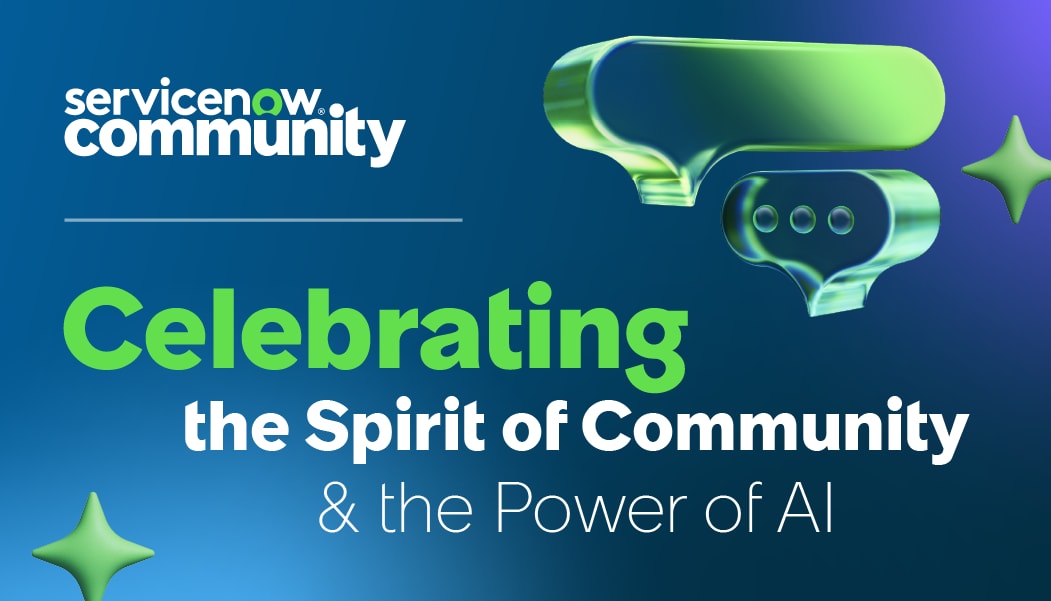Dashboard with Epics roadmap (gantt)
- Mark as New
- Bookmark
- Subscribe
- Mute
- Subscribe to RSS Feed
- Permalink
- Report Inappropriate Content
5 hours ago - last edited 5 hours ago
Hello,
I'm trying to create a dashboard, where I can display a list of my planned Epics (planned start/end date), but most important the list, I want to also have a widget that shows the same list items in some sort of a gantt chart.
Has anyone tried such type of solution?
Any suggestions, hints?
Thanks in advance
- Labels:
-
Agile Development
- Mark as New
- Bookmark
- Subscribe
- Mute
- Subscribe to RSS Feed
- Permalink
- Report Inappropriate Content
3 hours ago
Hi @rleandro ,
You can combine SPM (Strategic Portfolio Management) reporting with a Gantt visualization.
You can follow below approach:
- Create the List Widget:
Go to Performance Analytics > Dashboards (or UI Builder if using Next Experience).
Create a new dashboard (e.g., Epic Planning Dashboard).
Add a List widget:
Data source: Table = rm_epic
Filter: planned_start_date IS NOT EMPTY and planned_end_date IS NOT EMPTY
Columns: Epic Number, Name, Planned Start, Planned End, State
Sort by: Planned Start Date
- Create the Gantt Chart Widget:
ServiceNow has two main options:
Option A – Out-of-the-box SPM Gantt, if you have SPM (formerly PPM) installed:
Navigate to Gantt Chart module (e.g., Projects > Gantt).
Create a Gantt view for the rm_epic table:
Configure Start Date = planned_start_date
Configure End Date = planned_end_date
Group by Program or Portfolio (optional)
Save the Gantt view.
In your dashboard, add a Gantt Chart widget and point it to this view.
Option B – Custom Gantt with Report Designer if you don’t have SPM:
Go to Reports > Create New.
Select Type = Timeline (or Gantt if available).
Table = rm_epic.
Configure:
Start = planned_start_date
End = planned_end_date
Label = short_description or number
Save the report.
Add this report as a widget to your dashboard.
Combine in a Dashboard:
Place the List widget on the left (for quick scanning).
Place the Gantt widget on the right (for visual timeline).
Apply the same filter (e.g., state!=Closed and date range) to both widgets so they stay in sync.
If you found my response helpful, could you please mark it as ‘Accept as Solution’ and ‘Helpful’? This small action goes a long way in helping other community members find the right answers more easily and supports the community.