- Mark as New
- Bookmark
- Subscribe
- Mute
- Subscribe to RSS Feed
- Permalink
- Report Inappropriate Content
04-17-2018 12:06 PM
Hello -
When I use the KB - Categories - KBv3 Widget in Service Portal and click on a specific Knowledge Base category, it appears to be sorting the articles on the articles category, on the KB Category Page widget. I was wondering if there was a way that I could get these articles to sort/order on the Short Description of the Knowledge Article instead of the current way it is sorting.
I am not sure if this sort is controlled in the KB Categories - KBv3 widget or if it is happening in the KB Category Page widget, and how I can update this. The SC Categories widget and SC Category Page widget are properly sorting on the name of the Catalog Item, I was hoping to achieve a similar result with the KB widgets.
Thanks!
Solved! Go to Solution.
- Labels:
-
Service Portal Development
- 8,051 Views
- Mark as New
- Bookmark
- Subscribe
- Mute
- Subscribe to RSS Feed
- Permalink
- Report Inappropriate Content
05-15-2018 08:56 PM
Hi @jlaue,
This is my way:
- Clone KB Category Page widget (example: KB Category Page v1.0)
- Update HTML code as below:
<div> <div ng-if="data.categoryExists" class="panel panel-{{::options.color}} b"> <div class="panel-heading"> <h2 class="panel-title">{{data.categoryDisplay}}</h2> </div> <div role="list" class="panel-body"> <div ng-if="data.items.length == 0"> (${No articles}) </div> <div role="listitem" ng-repeat="kb_article in data.items | orderBy : 'title'" class="sp-kb-topic-article m-b-lg"> <a ng-href="?id=kb_article&sys_id={{::kb_article.sys_id}}">{{::kb_article.title}}</a> <div style="max-height: 3em; overflow: hidden; padding-top:4px;" aria-label="{{::c.getShortenText(kb_article.text)}}">{{::kb_article.text}}</div> <div class="kb-about" style="padding-top:4px;"> <span class="about-outer-span"> <span class="author pad-right" ng-if="kb_article.author"> <glyph sn-char="user" class="pad-right" aria-hidden="true"/> ${Authored by {{::kb_article.author}}} </span> <span ng-if="kb_article.sys_view_count == 1" class="views pad-right"> <span class="pad-right">•</span> <glyph sn-char="eye-open" class="pad-right" /> ${{{::kb_article.sys_view_count}} View} </span> <span ng-if="kb_article.sys_view_count > 1" class="views pad-right"> <span class="pad-right">•</span> <glyph sn-char="eye-open" class="pad-right" /> ${{{::kb_article.sys_view_count}} Views} </span> <span class="published pad-right"> <span class="pad-right" aria-hidden="true">•</span> <glyph sn-char="calendar" class="pad-right" aria-hidden="true" /> <sn-day-ago date="kb_article.published"/> </span> <span ng-if="data.showStarRating && kb_article.rating"> <span class="pad-right">•</span> <uib-rating ng-model="::kb_article.rating" max="5" readonly="true" aria-label="${Article rating} - ${Read Only}"/> </span> </span> </div> </div> </div> </div> </div>Note: my idea is using orderBy of AngularJS
<div role="listitem" ng-repeat="kb_article in data.items | orderBy : 'title'" class="sp-kb-topic-article m-b-lg"> - Go to kb_category page and replace OOB widget by new widget
And this is the result.
Hope this will help.
- Mark as New
- Bookmark
- Subscribe
- Mute
- Subscribe to RSS Feed
- Permalink
- Report Inappropriate Content
07-12-2018 11:17 AM
Thank you for providing the scrip and solution. This also helped me. What modifications to the script would I need to make if I wanted to filter by created by date?
- Mark as New
- Bookmark
- Subscribe
- Mute
- Subscribe to RSS Feed
- Permalink
- Report Inappropriate Content
07-15-2018 02:11 PM
The field you refer to is 'sys_created_on' so just replace 'title' with 'sys_created_on'.... Haven't tested it but no reason why it shouldn't work.
- Mark as New
- Bookmark
- Subscribe
- Mute
- Subscribe to RSS Feed
- Permalink
- Report Inappropriate Content
07-19-2018 08:03 AM
Carl - Thank for the reply and assistance, but can you clarify if I update the Client Controller' script you provided or the HTML code? I've tried both and still struggling. The HTML script solved the issue I have with sorting by short description, but I have a widget instance to where I need to sort by created by date.
Oh, and I'm no scripting or coding expert, so please forgive my ignorance.
- Mark as New
- Bookmark
- Subscribe
- Mute
- Subscribe to RSS Feed
- Permalink
- Report Inappropriate Content
07-22-2018 01:05 PM
I'd love to help but I'm also not the best coder and had assistance from a web team in-house with my solution. I think the issue is because the fields types are different (String vs date) and Jack has indicated in his solution that this could be an issue.
@Jack - would you be able to assist with this query - to sort by 'sys_created_on' date...?
Thanks
Carl.
- Mark as New
- Bookmark
- Subscribe
- Mute
- Subscribe to RSS Feed
- Permalink
- Report Inappropriate Content
07-22-2018 09:55 PM
Hi @Cart and @atlsdrew,
I think we cannot sort by "sys_created_on", because the item object hasn't contained this field.
So, I assume we will sort list by "published" field (Date type). And this is my way (follow my post above):
- Update sortArticles() method (server-script):
function sortArticles(arr, field, desc) { try { //sort for date type (published) if (field == "published") { arr.sort(function (a, b) { var dateA = new GlideDate(); dateA.setDisplayValue(a[field]); var dateB = new GlideDate(); dateB.setDisplayValue(b[field]); if (desc) { return GlideDate.subtract(dateA, dateB).getDayPart(); }else{ return GlideDate.subtract(dateB, dateA).getDayPart(); } }); } else { //sort for normal type arr.sort(function (a, b) { var compare = a[field].localeCompare(b[field]); if (desc) { if (compare == 1) { compare = -1; } else { compare = 1; } } return compare; }); } } catch (err) { console.log("***ERROR: " + err); } return arr; } - Update instance options
{ "sortBy":"published", "sortDesc":"false" } - This is the result
Hope this will help.

