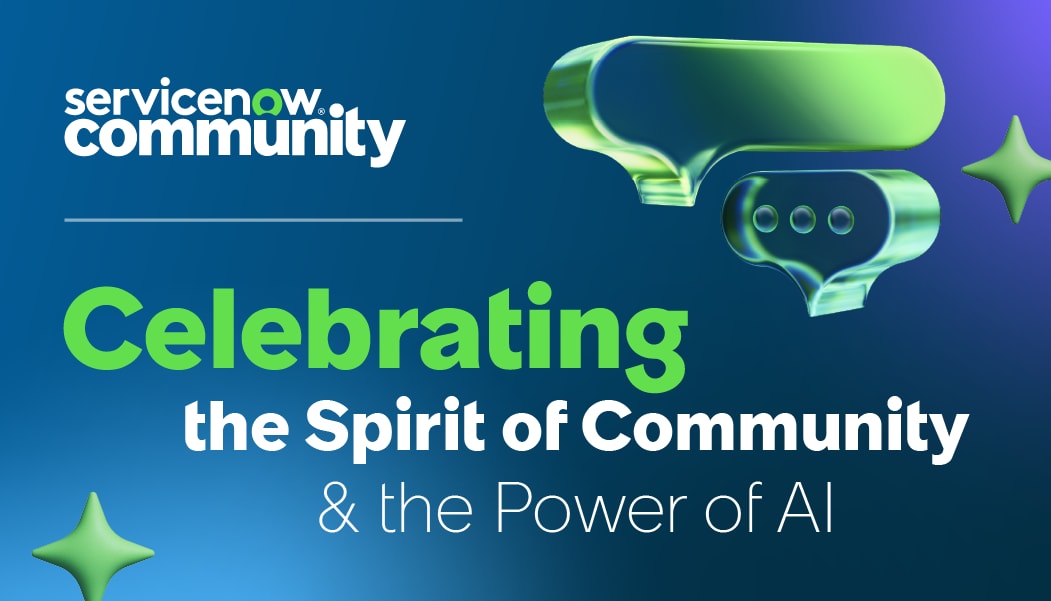dan_linton
Tera Explorer
Options
- Subscribe to RSS Feed
- Mark as New
- Mark as Read
- Bookmark
- Subscribe
- Printer Friendly Page
- Report Inappropriate Content
09-25-2024
06:37 PM
Starting with the Xanadu release, new ServiceNow instances will rely solely on platform analytics, meaning traditional reports and dashboards will not be available. This change affects newly provisioned instances in the following ways:
- No Report menu or modules
- Performance Analytics is now under Platform Analytics Administration
- Dashboards (Self-Service > Dashboards) redirect to platform analytics instead of using the pa_dashboards table
Note: Upgraded instances will retain the reporting menu, Dashboard, and Performance Analytics functionality unless migrated to Platform Analytics.
Migration Process
In this post we will review what the migration looks like and what happens after complete.
- To start I created a custom dashboard for my test.
- Next, upgraded your instance to Xanadu (hope you are not trying this in PROD).
- Upon the upgrade completing validate your dashboard loads as you would expect through Self-Service > Dashboards.
- Open the Migration Center
- This can be done from the dashboard page Self-Service > Dashboards OR
- Navigate to Performance Analytics > Migration Center
- At this point you may be prompted to install the latest version
-
- Once on the latest version navigate back to the Migration Center (Performance Analytics > Migration Center)
- There are 2 options, either is valid however we will explore the first option
- Move all your content (all dashboards)
- Try with selected content
-
- There are 2 options, either is valid however we will explore the first option
- Click the Start moving button
- Once completed you will be redirected to this page. I did notice the totals did not populate on first load, reload if necessary.
-
- There are 2 main categories “Fully migrated” and “Compatibility mode”. Fully migrated means there was no issue migrating to Platform Analytics dashboards, but what does “Compatibility mode” mean? At this point some content is not migrated which will place these items in compatibility mode, the documented list is here: https://docs.servicenow.com/bundle/xanadu-now-intelligence/page/use/par-for-workspace/reference/data...
- The banner message describes it well, “Dashboards with visualizations or other widgets migrated in compatibility mode may take slightly longer to load. For an optimal experience, consider replacing content migrated in compatibility mode with supported content.”
- Within compatibility mode I located my dashboard (Dan’s Dashboard) and clicked on “Compare”, this launched a view to compare between the migrated dashboard and the Core UI dashboard (legacy).
- Note: in this view the reports are not drillable (click within the data). The report/dashboard is not broken.
- Notice when comparing some other dashboard errors will occur.
- In these scenarios, logs are typically available to review
-
- When all the dashboards are reviewed and you are ready to migrate, click on the Activate button.
Labels:
- 10,322 Views
7 Comments
You must be a registered user to add a comment. If you've already registered, sign in. Otherwise, register and sign in.