Best Practices for Personal Notification Schedules
- Mark as New
- Bookmark
- Subscribe
- Mute
- Subscribe to RSS Feed
- Permalink
- Report Inappropriate Content
01-23-2018 06:29 AM
.Could anyone advise me on best practices to setup Personal Notification Schedules?
I've found that I can put schedules in SLA > Calendars and they appear in the Personal Notifications drop down but I'm not 100% sure this is the correct way to set this up and I don't see anything in the documentation.
An additional question, How do I setup on Holiday schedule and define it to multiple schedules? My org is regional and follows the same holiday schedule throughout.
- Labels:
-
Incident Management
- Mark as New
- Bookmark
- Subscribe
- Mute
- Subscribe to RSS Feed
- Permalink
- Report Inappropriate Content
01-23-2018 07:15 AM
Hey brianbeauchamp
This Document will help you.
User Notification Settings
Adding a user to a notification's Who will receive field does not guarantee the user will receive the notification. The user record has three settings to configure for notifications. Administrators can use the Application Navigator in the main ServiceNow browser window to open User Administration > Users to open a list of user records.
- Email: User's email address
- Notification: Set to Enable or Disable. When Disable is selected, the user will not receive notifications even if the user is explicitly assigned to the notification's Who will receive list.
- Calendar integration: Set to either --None-- or Outlook. When set to Outlook, users can receive calendar appointment notifications.
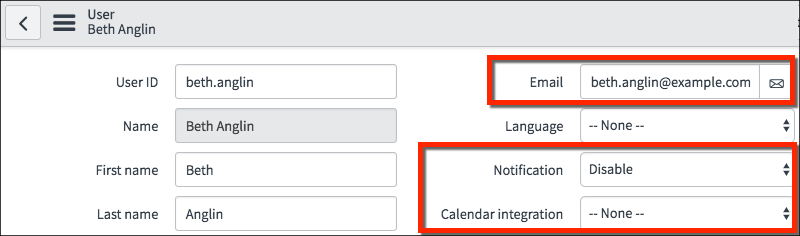
To manage notifications and email addresses, users can use the Application Navigator in the main ServiceNow browser window to open the Self-Service > My Profile module. Some fields may be read-only for users.
User Notification Preferences
To manage notifications and subscriptions, users can use the Application Navigator in the main ServiceNow browser window to open the Self-Service > My Notification Preferences module. Users can:
- Add a new Device (email address, mobile device for push notifications, SMS)
- Disable receipt of specific notifications
- Apply a schedule to notifications
- Subscribe to subscribable notifications to receive notifications the user would not ordinarily receive
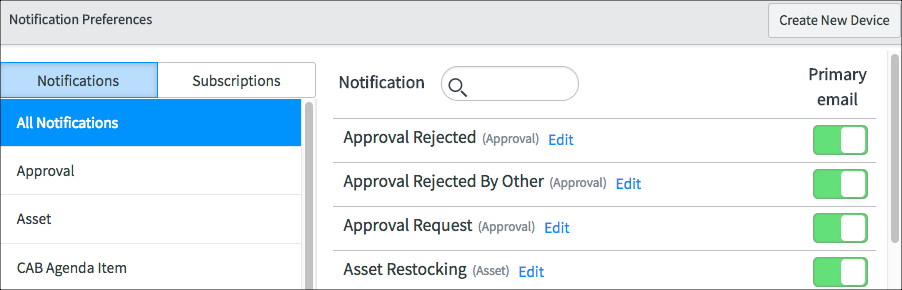
DEVELOPER TIP: To force a notification to be sent even if recipients have unsubscribed, developers can modify the Notification form layout by adding the Force delivery field. When selected, notifications are sent regardless of user notification preference settings.
Create New Device
Click the Create New Device button to add an email address, mobile device, or SMS. The configuration fields change depending on the Type field. The screenshot shows adding a device to receive text messages (SMS).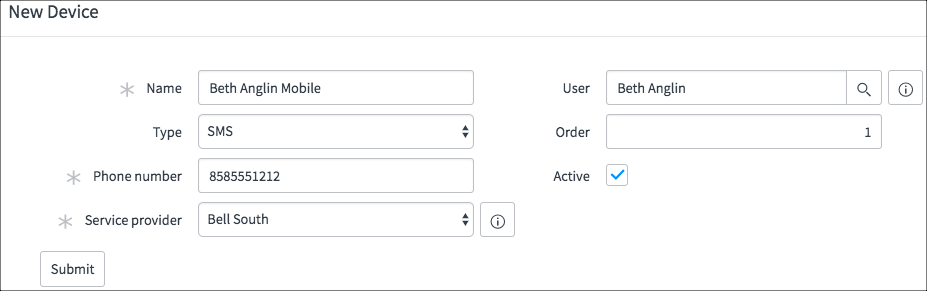
- Name: Name of device
- Type: Type of device. Choose from Email, Push, SMS, Voice
- Email address: User's email address
- Mobile application: The mobile application for push notifications
- Phone number: The user's phone number. Do not use special characters or spaces in phone numbers.
- Service provider: The service provider for SMS messages
- User: The user's record in the Users [sys_user] table
- Order: A number that determines which device receives the notification when multiple devices are configured. The device with the lowest number receives the notification.
- Active: A flag that indicates if the device is active.
Managing Notifications
Users can remove themselves from a notification by sliding the Primary email switch to on or off.
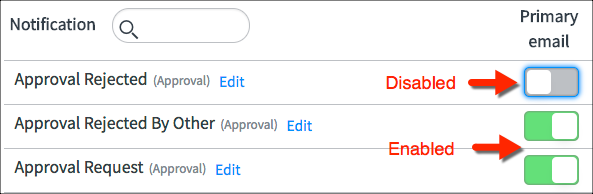
To apply a schedule or a filter to the notification, click the Edit link.
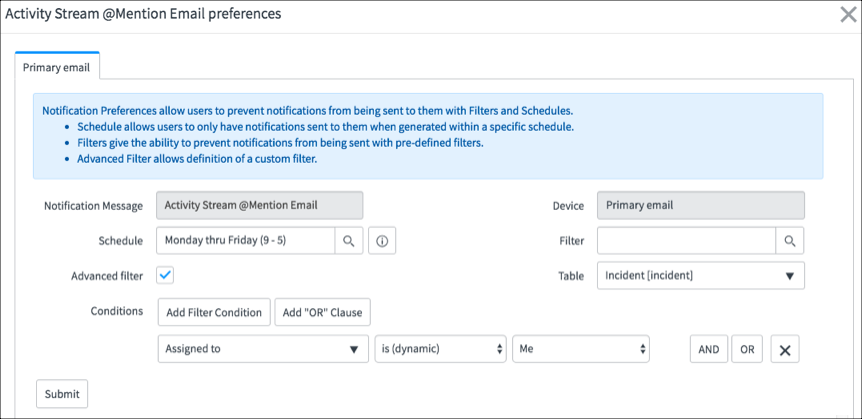
Subscribe to a Notification
To subscribe to a notification, switch to the Subscriptions tab then click the Add Personal Subscription + button.

Give a description name for the personal subscription, choose a notification, and choose a device to send the notification to. Only notifications with the Subscribable option set are available in the choice list.
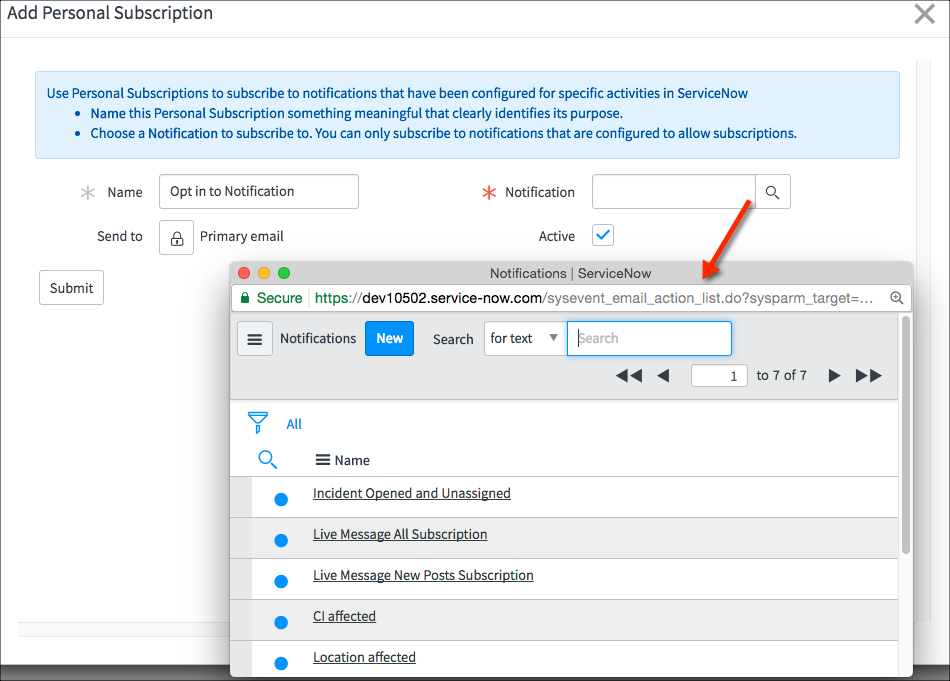
Please Refer:
Thanks,
Rajashekhar Mushke
Rising star : 2022 - 2024
Community Leader -2018
Connect me on LinkedIn : Rajashekhar Mushke
- Mark as New
- Bookmark
- Subscribe
- Mute
- Subscribe to RSS Feed
- Permalink
- Report Inappropriate Content
01-23-2018 10:41 AM
Thanks @rajeshmushke
I'm running Jakarta so the personal notification views are a bit different but I see what you're referencing.
My main question is where is the appropriate place to put these user selected schedules? Is it SLA > Calendar?
To further complicate things, how do I add the U.S. Holiday schedule to each of these notifications?
