- Mark as New
- Bookmark
- Subscribe
- Mute
- Subscribe to RSS Feed
- Permalink
- Report Inappropriate Content
12-17-2020 10:50 AM
Hello Team,
Like many of you, I am trying to work through how to utilize the CSDM in my environment. We are a shared services provider for several child company's all managed in a single environment. I'm trying to show leadership the real value of moving into more of a Services Oriented view of our world. One place where I feel like there is significant value is in our Network Services Monitoring Service. Allowing our network engineers to easily consolidate the view of alerts and incidents into a clear status view of the network Service at a specific Site. (We have over 900 sites world-wide.)
I would describe where we are as a solid crawl. We have discovery running on most of the network infrastructure and there are attributes on the CI's that we can use to group them by site using a filter. We also have monitoring tools deployed and generating alerts for network devices. I want my network engineers to have a view where they can see the status (Green, Yellow, Red) of all the sites and be able to drill into those services to see the Alerts, Incidents, etc driving the status.
After reading the CSDM 3.0 I envisioned having a Technical Service that would just be “Network” and build service offerings for each Location using dynamic CI Groups. When I started trying to implement this in practice, I found that when you use a dynamic CI Group, it creates a “Query Based Technical Service” but it doesn’t allow Service Offerings to be assigned to it natively. When I tried to create a Technical Service and a Technical Service Offering directly from the CSDM window, I can use the Relationship Builder to add the CI’s to the Service or Service Offering level but I’m wondering if that is really the best way to do that.
Does anyone have an example of how they have modeled Network Support of multiple sites in the Technical Service area of CSDM?
Solved! Go to Solution.
- Mark as New
- Bookmark
- Subscribe
- Mute
- Subscribe to RSS Feed
- Permalink
- Report Inappropriate Content
12-18-2020 02:27 PM
Hi
Looks like we live in the same city. More than happy to guide you.
First I would say as a CSDM advisor that I use the TBM Taxonomy to help define those higher level services, and yes Network Services is a good place to start.
Mapped out what you are asking for several clients.
I see this as your main ask " I want my network engineers to have a view where they can see the status (Green, Yellow, Red) of all the sites and be able to drill into those services to see the Alerts, Incidents, etc driving the status. "
To have a view where they can see the status I assume you are using Event Management, correct?
Start with this:
Technical Service - Network Services
Service Offering - Network Monitoring - Chicago - contains local support group
Service Offering - Network Monitoring - Wichita - contains local support group
Not every technical service has a an application service or a business service, these are "underpinning services." That is another discussion. Called out in a recent PEAK training for implementation partners.
Here is what you are missing, your almost there:
Create a CMDB Query using the CMDB Query builder. (This may take access)
Once you create a query, you will add it to a CMDB Group.
Then you can attach the CMDB group to the Dynamic CI class - This can ONLY be done in PARIS.
Lastly, you will create a "contains relationship" on the Network Monitoring - Location and add the Dynamic CI Group.
- Navigate to Configuration and click CMDB Query Builder.
- Click Create new. Enter a Name – Network - Wichita
- In the CMDB Classes list, locate for example the IP Switch class, and drag it to the canvas.
- Use the condition filter above the Windows box on the canvas.
Set the conditional filter to Operational Status is “Operational” and Location contains Wichita - Click Save, and then click Saved Queries on the left to see the widget for the saved query.
- Click the query widget to return to the canvas in edit mode.
- Click Run to execute the query.
Review the query results. Each row displays the name of a ip switch CI
You may run queries on multiple tables or a parent table like "Network Gear"
Add columns to the query results:
- Click the Switch node on the canvas once or twice so that the Server 1 Report Columns section appears in the right-side pane. Click Add Columns.
- Select Manufacturer and then click outside the columns list to close it.
- Click Run. Review the query results which now include the Manufacturer column.
- Click Save again to save all your customization for this query.
Reference ServiceNow Documentation for building other queries
Add Queries to a CMDB Group -
Navigate to CMDB Groups>New
Name the Group to be similar to the Dynamic Group and Offering (Network Gear - Location)
Submit
Add Query - The new query you just created
CMDB Groups can be added to a Dynamic Group
Navigate to Dynamic CI Group
Fill it out (yes support groups can be added here as well)
on the CMDB Group field - select your CMDB group that you just created.
In event management you can use this to display the "Red, Yellow, Green" on the dashboard.
Dynamic CI groups can also group together CIs that "make up an application service" and mapped to the Application Service in the Application Service wizard.
- Mark as New
- Bookmark
- Subscribe
- Mute
- Subscribe to RSS Feed
- Permalink
- Report Inappropriate Content
12-17-2020 12:08 PM
This may be the approach that you are looking for. After creating the CMDB CI Group, which is a dynamic query, to identify the CIs, you can relate that CI Group to a Technical Service. Then you can relate the CMDB CI Group to a Service Offering, which can be related to the same Technical Service.
For Example: Here is my Technical Service. It is related to a CMDB CI Group called 'Network San Diego'
The Technical Service can also be associated with a Service Offering
The Service Offering is associated with the same dynamic CMDB CI Group 'Network San Diego' as the associated Technical Service.
So, now you have a Technical Service associated with a Service Offering. Both the Technical Service and the Service Offering are associated with the same CMDB CI Group. You can make the associations between the Service Offerings and CMDB CI Groups from the CSDM => Technical Service module. You may need to add the CMDB Group Contains Configuration Item related list to the both of the Technical Service and Service Offering forms.
- Mark as New
- Bookmark
- Subscribe
- Mute
- Subscribe to RSS Feed
- Permalink
- Report Inappropriate Content
12-18-2020 12:09 AM
Hi,
Reading your use-case I am a little confused. There is network infra, maintained by discovery, monitored by tools and alerts are raised towards involved components. This is great!
These components together are providing certain services towards customers: These are the Application Services. As soon as the infra components are related to the provided Application Service there is awareness of the impact on an AS as soon as an infra component is affected.
To support this Technical Services + Commitments = Technical Service Offerings are used. Based on these TSO's the support groups support the infra components. There can be different TSO's for different types of infra components etc. A TSO can be related to CI's using a Dynamic CI group.
Also I am struggeling with issues here:
1) From CI point of view the TSO related by a Dynamic CI group is not visible
2) Using TSO in operational way thus determining a support group or assigning an OLA to an assigned ticket is unknown yet
Hope my first part helps and sorry for the mentioned issues. Sure the last ones are of what I know about it yet!
Cheers,
Ed
- Mark as New
- Bookmark
- Subscribe
- Mute
- Subscribe to RSS Feed
- Permalink
- Report Inappropriate Content
12-18-2020 03:24 AM
Hi Gunner
CSDM - Network Example
I designed this example here for a global network service provider, the trick here, is that your application service, is depending on "network infrastructure service ", the network infrastructure service - has "Network Monitoring Service", which is the technical service/technical service offering:
- Mark as New
- Bookmark
- Subscribe
- Mute
- Subscribe to RSS Feed
- Permalink
- Report Inappropriate Content
12-18-2020 02:27 PM
Hi
Looks like we live in the same city. More than happy to guide you.
First I would say as a CSDM advisor that I use the TBM Taxonomy to help define those higher level services, and yes Network Services is a good place to start.
Mapped out what you are asking for several clients.
I see this as your main ask " I want my network engineers to have a view where they can see the status (Green, Yellow, Red) of all the sites and be able to drill into those services to see the Alerts, Incidents, etc driving the status. "
To have a view where they can see the status I assume you are using Event Management, correct?
Start with this:
Technical Service - Network Services
Service Offering - Network Monitoring - Chicago - contains local support group
Service Offering - Network Monitoring - Wichita - contains local support group
Not every technical service has a an application service or a business service, these are "underpinning services." That is another discussion. Called out in a recent PEAK training for implementation partners.
Here is what you are missing, your almost there:
Create a CMDB Query using the CMDB Query builder. (This may take access)
Once you create a query, you will add it to a CMDB Group.
Then you can attach the CMDB group to the Dynamic CI class - This can ONLY be done in PARIS.
Lastly, you will create a "contains relationship" on the Network Monitoring - Location and add the Dynamic CI Group.
- Navigate to Configuration and click CMDB Query Builder.
- Click Create new. Enter a Name – Network - Wichita
- In the CMDB Classes list, locate for example the IP Switch class, and drag it to the canvas.
- Use the condition filter above the Windows box on the canvas.
Set the conditional filter to Operational Status is “Operational” and Location contains Wichita - Click Save, and then click Saved Queries on the left to see the widget for the saved query.
- Click the query widget to return to the canvas in edit mode.
- Click Run to execute the query.
Review the query results. Each row displays the name of a ip switch CI
You may run queries on multiple tables or a parent table like "Network Gear"
Add columns to the query results:
- Click the Switch node on the canvas once or twice so that the Server 1 Report Columns section appears in the right-side pane. Click Add Columns.
- Select Manufacturer and then click outside the columns list to close it.
- Click Run. Review the query results which now include the Manufacturer column.
- Click Save again to save all your customization for this query.
Reference ServiceNow Documentation for building other queries
Add Queries to a CMDB Group -
Navigate to CMDB Groups>New
Name the Group to be similar to the Dynamic Group and Offering (Network Gear - Location)
Submit
Add Query - The new query you just created
CMDB Groups can be added to a Dynamic Group
Navigate to Dynamic CI Group
Fill it out (yes support groups can be added here as well)
on the CMDB Group field - select your CMDB group that you just created.
In event management you can use this to display the "Red, Yellow, Green" on the dashboard.
Dynamic CI groups can also group together CIs that "make up an application service" and mapped to the Application Service in the Application Service wizard.


